Evaluation Functionality
ClientTrack System Administration Guide
Table of Contents
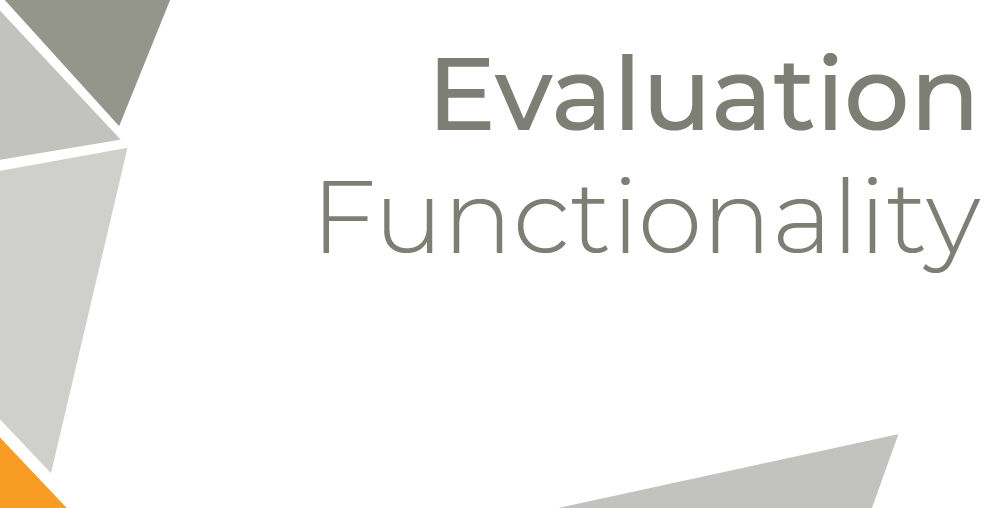
The Evaluation functionality is used in ClientTrack to determine options for lists seen in specific assessments. At the heart of the Evaluation functionality is the Evaluation Code — a seven-character ID that represents a particular assessment’s option on a list. It consists of a two-character Evaluation Type, a three-character Evaluation Group, and the two-character Evaluation Code. For example, the Evaluation functionality is utilized for the Goal Groups and Goal Codes in the standard Goal assessment and the Barrier Codes on the Barrier assessment.
Navigation
The Evaluation functionality is managed by going to the Home workspace, Setup Data Management Menu Group, expanding the Setup Data Management option, and selecting Evaluation.
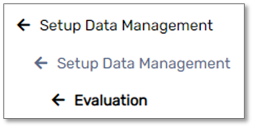
Adding a New Evaluation Type
Adding a New Evaluation Type
Evaluation Types are the highest level of categorization in the Evaluation functionality. Evaluation Types are divided into Evaluation Groups, which are then divided into Evaluation Codes. Each Type indicates a significant difference in the category of data.
- On the Evaluation Management form, select the Add New button at the top of the form.
- Enter a unique, two-character ID to represent a new Evaluation Type ID, as well as a Description to act as the Evaluation Type title.
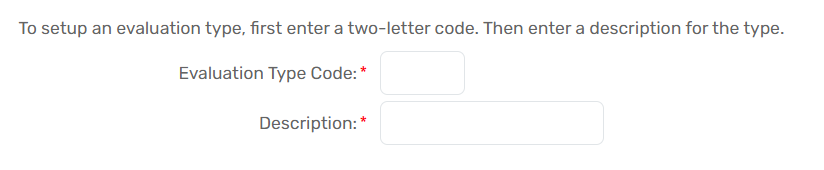
- Select the Accessing Organizations that will have access to this Evaluation Type. To manage access to Evaluation Types from an Organization’s perspective, please see Managing an Organization’s Access to the Evaluation Functionality section.
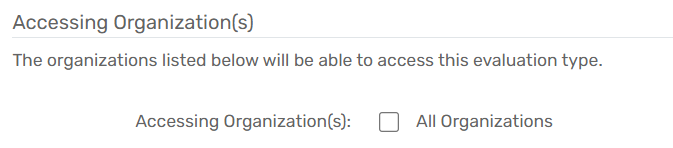
- Select Save.
| Please Note: Existing Evaluation Types can be modified by selecting the Action button next to the Type and selecting the Edit drop-down list option. |
Adding a New Evaluation Group
Adding a New Evaluation Group
Evaluation Groups allow you to create categories within an Evaluation Type. Each Group should indicate a significant difference between categories within an Evaluation Type.
Navigation
Evaluation Groups are managed by going to the Home workspace, Setup Data Management Menu Group, expanding the Setup Data Management Menu Option, and selecting Evaluation. Then, select the Action button next to the Evaluation Type you want to manage the Groups for and select the Groups drop-down list option.
Add a New Evaluation Group
- On the Evaluation Group Management form, select the Add New button at the top of the form.
- Enter a unique, three-character ID to represent a new Evaluation Group ID and a Description to act as the Evaluation Group title.
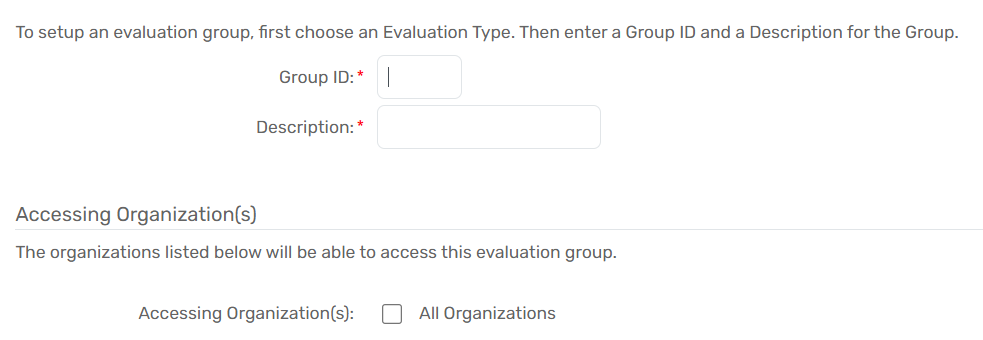
- Select the Accessing Organizations that will have access to this Evaluation Group. To manage access to Evaluation Groups from an Organization’s perspective, please see Managing an Organization’s Access to the Evaluation Functionality.
- Select Save.
| Please Note: Existing Evaluation Groups can be modified by selecting the Action button next to the Group and selecting the Edit drop-down list option. |
Adding a New Evaluation Code
Adding a New Evaluation Code
Evaluation Codes allow you to create categories within an Evaluation Group. Each Code should indicate a significant difference between categories within an Evaluation Group.
Navigation
Evaluation Codes are managed by going to the Home workspace, Setup Data Management Menu Group, expanding the Setup Data Management Menu Option, and selecting Evaluation. Then, select the Action button next to the Evaluation Type you want to manage the Code in. Select the Groups menu option, select the Action button next to the Evaluation Group you wish to manage the Code for, and select the Codes menu option.
Add a New Evaluation Code
- On the Evaluation Codes Management form, select the Add New button at the top of the form.
- Enter a unique, two-character ID to represent a new Evaluation Code ID and a Description to act as the Evaluation Code title.
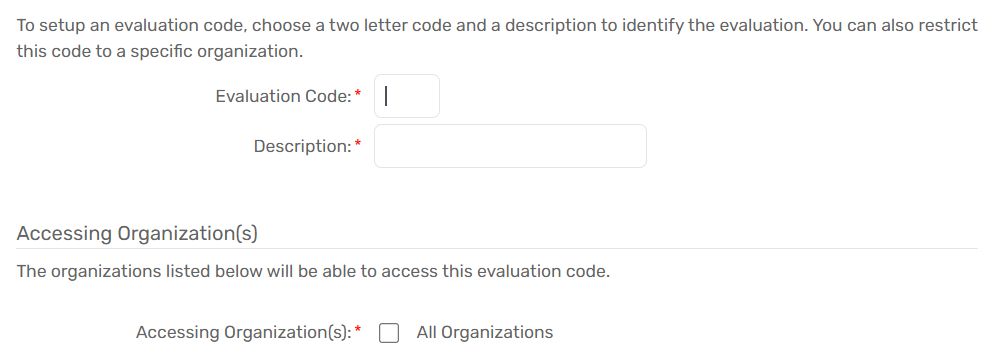
- Select the Accessing Organizations that will have access to this Evaluation Code. To manage access to Evaluation Codes from an Organization’s perspective, please see Managing an Organization’s Access to the Evaluation Functionality
- Select Save.
| Please Note: Additional fields may appear on this set-up screen depending upon which Evaluation Type the Evaluation Code relates to. For example, an Ask HMIS Indefinite Question (Chronic) Checkbox will be visible if the Evaluation Type is Barrier. |
Organization Access to Evaluation Functionality
Organization Access to Evaluation Functionality
Evaluation access can be controlled on a Type, Group, or Code basis using the Accessing Organizations field as explained in the sections above; however, mass changes to an Organization’s Evaluation access are better managed through the following processes.
Navigation
An Organization’s Evaluation functionality access is managed by going to the Home workspace, Setup Data Management Menu Group, expanding the Setup Data Management Menu Option, and selecting Evaluation Access.
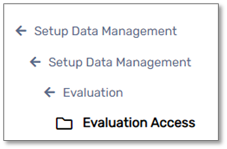
Giving an Organization Access to Existing Evaluation Codes
- After navigating to the Evaluation Access form, use the icon next to the Evaluation Type to access the Evaluation Group Access screen for that Evaluation Type’s Groups.

- Use the icon next to the Evaluation Group to access the Evaluation Codes Access screen for that Evaluation Group’s Codes.

- Check or uncheck the Active checkbox to allow or remove access, respectively.

- Save your changes using the Save button at the bottom of the form.
