Adding a New Evaluation Code
Evaluation Functionality
Evaluation Codes allow you to create categories within an Evaluation Group. Each Code should indicate a significant difference between categories within an Evaluation Group.
Navigation
Evaluation Codes are managed by going to the Home workspace, Setup Data Management Menu Group, expanding the Setup Data Management Menu Option, and selecting Evaluation. Then, select the Action button next to the Evaluation Type you want to manage the Code in. Select the Groups menu option, select the Action button next to the Evaluation Group you wish to manage the Code for, and select the Codes menu option.
Add a New Evaluation Code
- On the Evaluation Codes Management form, select the Add New button at the top of the form.
- Enter a unique, two-character ID to represent a new Evaluation Code ID and a Description to act as the Evaluation Code title.
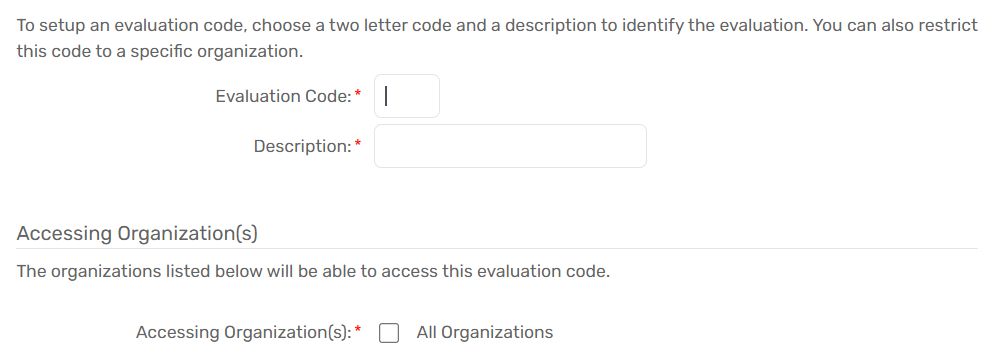
- Select the Accessing Organizations that will have access to this Evaluation Code. To manage access to Evaluation Codes from an Organization’s perspective, please see Managing an Organization’s Access to the Evaluation Functionality
- Select Save.
| Please Note: Additional fields may appear on this set-up screen depending upon which Evaluation Type the Evaluation Code relates to. For example, an Ask HMIS Indefinite Question (Chronic) Checkbox will be visible if the Evaluation Type is Barrier. |
