PIT Count Data Entry
Learn how to use the new PIT Count Data Entry forms to store and export program level PIT counts for HIC reporting purposes.
Table of Contents
Background
The Housing Inventory Chart (HIC) is a systems level report that details the bed and unit inventory of housing programs operating within your Continuum of Care on the night of the Point-in-Time Count. The HIC consists of Project Descriptor Data Elements (PDDE's) that include setup data for Organizations, Programs, Participation Status, Funders, and a PIT count of clients in housing on the night of the Point-in-Time Count.
Beginning in 2024, the HIC is now expected to be uploaded via a one-day LSA report. HDX 2.0 will use the LSA export to populate data for the PDDE's above, based on the data entered into ClientTrack.
For HMIS Participating projects, HDX 2.0 will use the information from LSACalculated to populate the number of persons in housing on the night of the Point-in-Time Count.
For Non-HMIS Participating Projects, there are not client records in HMIS, so HDX 2.0 will rely on one of two methods for populating the number of persons in housing on the night of the Point-in-Time Count.
- Users can utilize the PIT Count Data Entry forms below to store the number of persons in a program on the night of the Point-in-Time Count. This information can be collected on a project by project level and included in the LSA report and/or the 2024 CSV Export.
- Users can manually enter the number of persons in housing on the night of the Point-in-Time Count directly in HDX 2.0. This option does not allow for a historical record to be included in the LSA report or the 2024 CSV Export within ClientTrack.
To learn more about the Housing Inventory Chart, please visit our Housing Inventory Chart article.
What is the difference between the Point-in-Time Count and PIT Count?
The Point-in-Time Count is a representation of the individuals experiencing sheltered or unsheltered homelessness on a given night in January. The Point-in-Time Count consists of a report that includes demographic, household, and special population data for the individuals experiencing sheltered or unsheltered homelessness on a given night in January. To find out more information about the Point-in-Time Count, please review our Point-in-Time Count article.
The PIT Count is a distinct count of persons enrolled and housed in a housing program on the night of the Point-in-Time Count. The PIT Count doesn't include individuals who were unsheltered and doesn't report out on demographics, household information, or special population data.
While the spirit may be similar between the Point-in-Time Count and PIT Count, the location and reporting for each is different.
Throughout the rest of this article, we will use PIT Count to discuss the portion of the HIC that reports on persons housed on the night of the Point-in-Time Count.
Accessing the PIT Count Data Entry Forms
Project Descriptors > Program Setup search form (Form ID 4334) > View PIT Count History (action button)
Global Administration > Setup Data Management > Programs > View PIT Count History (action button)
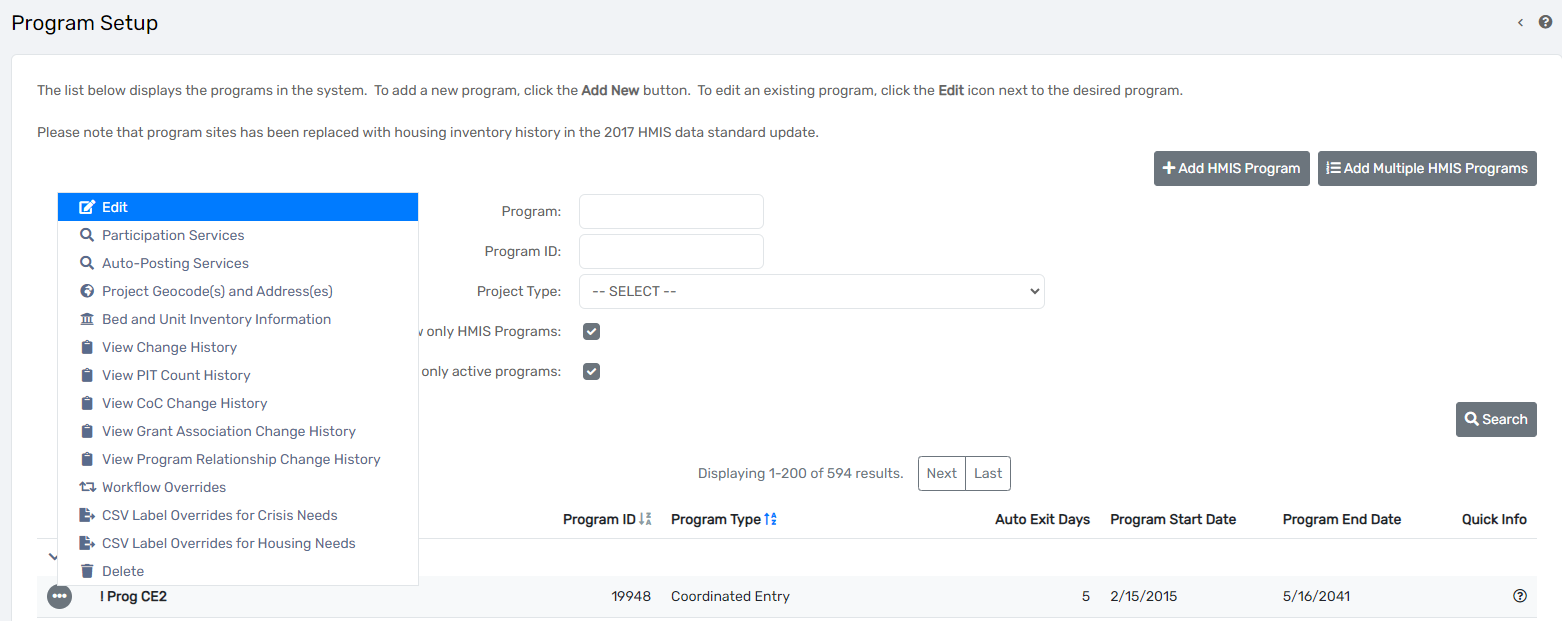
How-to Use the PIT Count Data Entry Form
From the Program Setup search form, locate the program you want to record the PIT Count for.
Select the action button beside the program and select View PIT Count History.
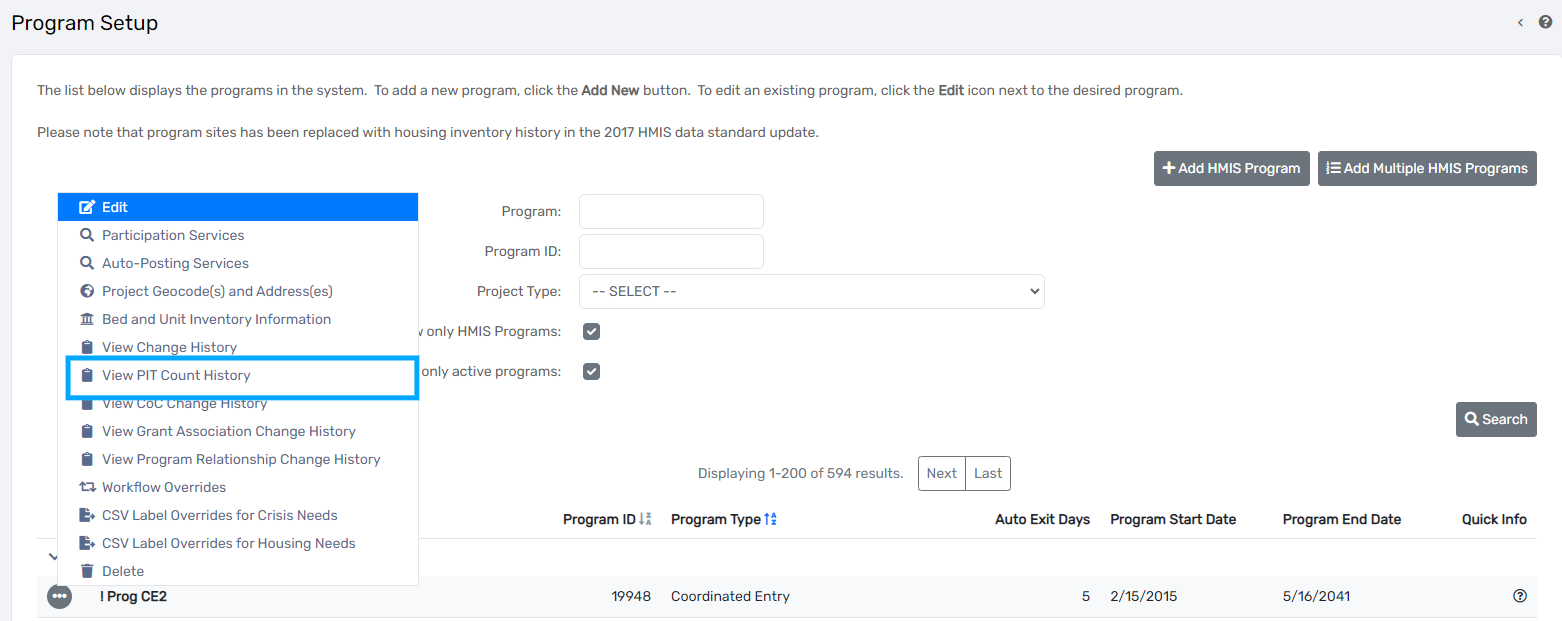
If entering the PIT Count information for the first time, users should select Add New PIT Count at the top of the form.
Note: If you're entering the PIT Count information for the first time, users will not see any records as displayed below.
If PIT Count information has been entered previously, users will see the information on this search form and may edit or delete the previous PIT Count records via the action buttons next to the record.
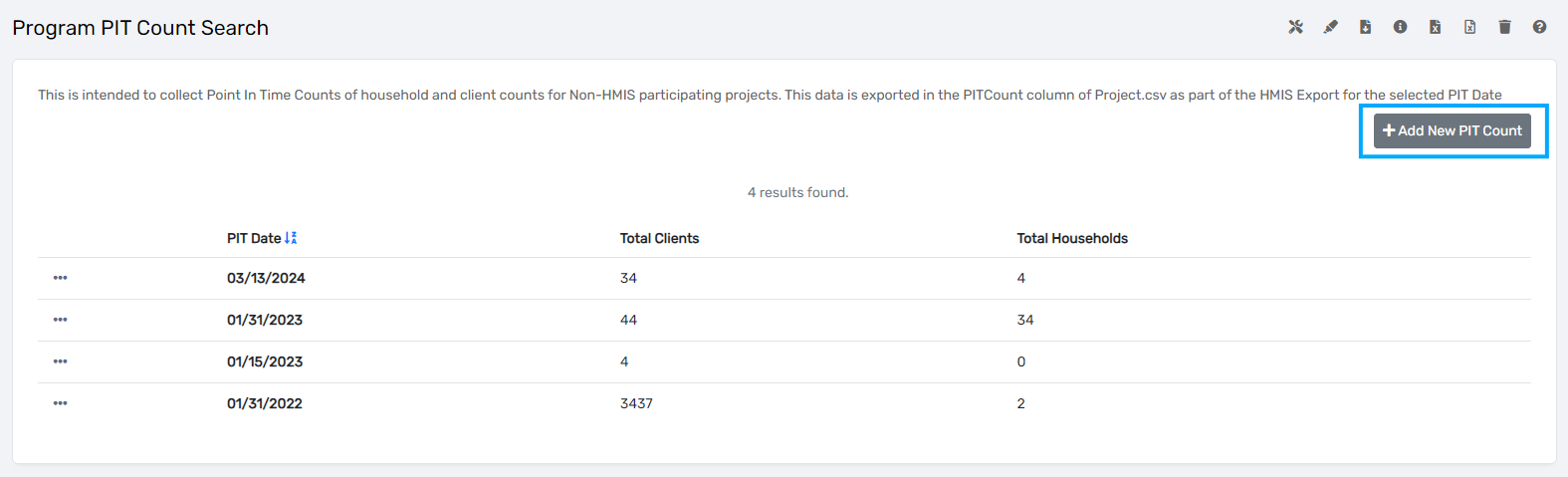
To enter a new PIT Count, users should select the date that this data is accurate as of. To be used for the Housing Inventory Chart (HIC), the PIT Count date should match the date of your community's Point-in-Time Count.
Users can enter the PIT Date directly on the form, or utilize the Configured PIT Dates drop-down list.
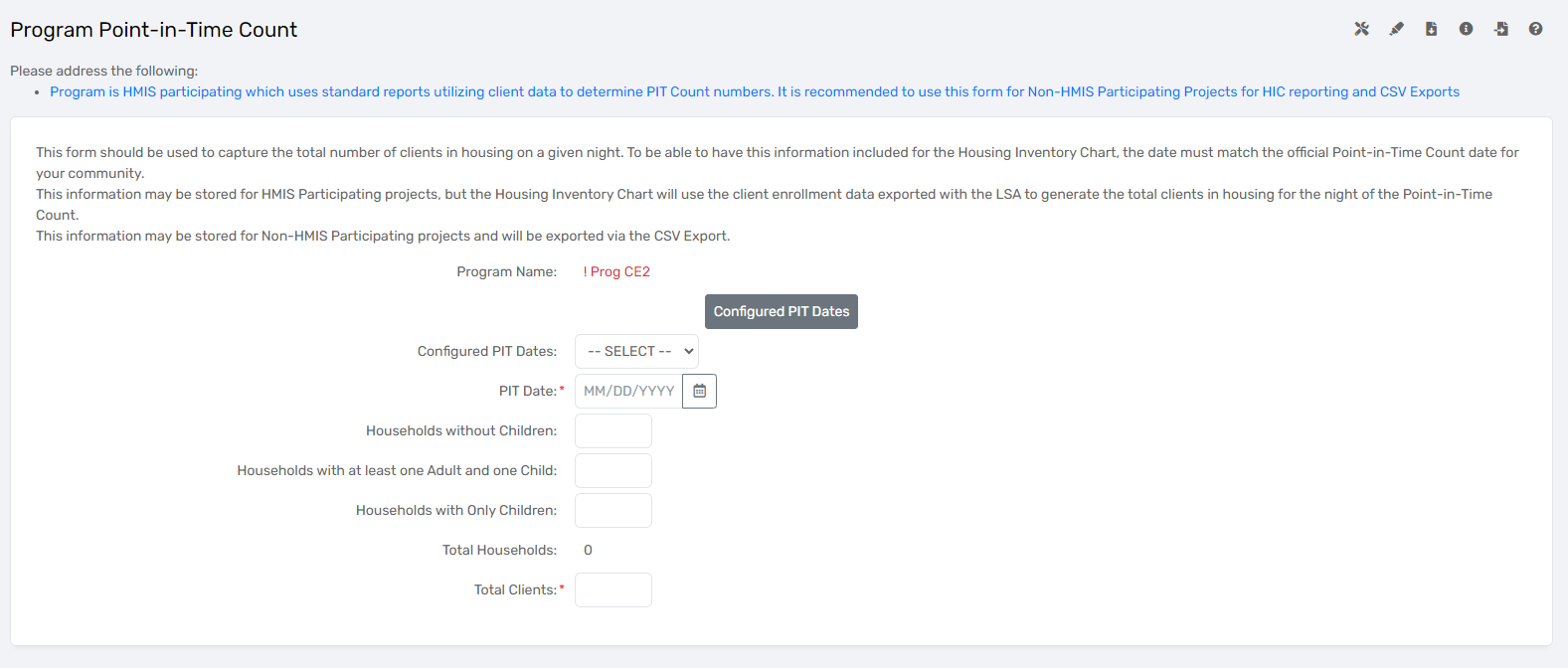
Note: Only one Program Point-in-Time Count can be entered per date. If you try to enter the information using the same date as another record, an error will display at the top of the page.
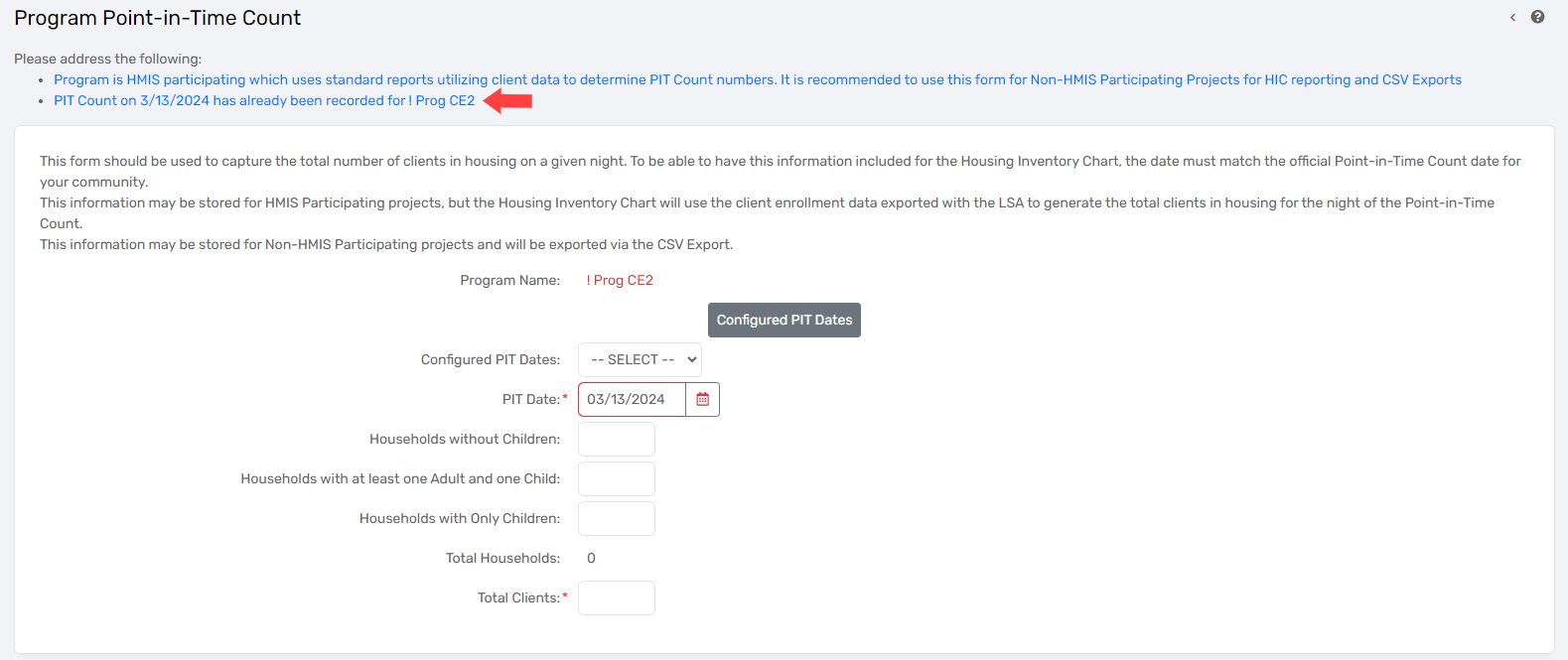
Helpful Links
If you need more information on setting up the Configured PIT Dates, please see our related article - Point-in-Time Date Setup.
If you would like more information on how this information will be exported, please see our related articles - CSV Export and Housing Inventory Chart.
2024 HIC & PIT Overview
2024 HIC and PIT Data Collection Guide
HDX 2.0 Weebly Page
2024 HIC and PIT Data Collection Notice
February 22, 2024 PIT Office Hours - HUD Office Hours
