Adding New Verification Items
Document Check Management
- On the Document Verification Items form, select the Add New Verification Item button at the top of the form.
- Enter an Item Description that will serve as the Verification Item’s title.
- Select all applicable Acceptable Types. This is a multi-select list.
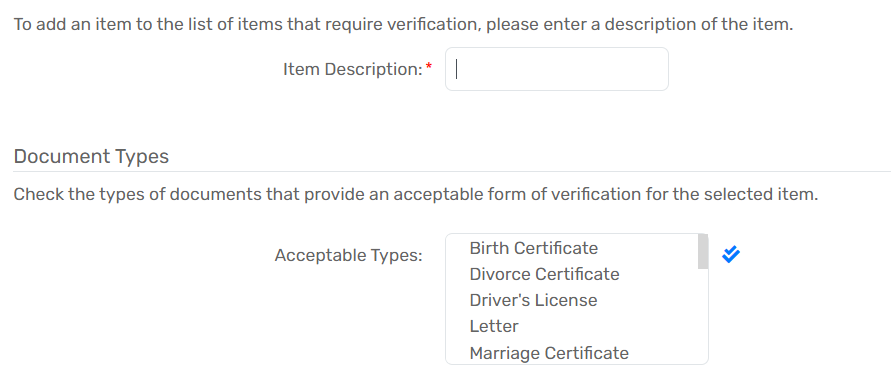
- Select Save.
