Merging Duplicate Clients
Client Administration
Table of Contents
Overview
The Merge Client process allows ClientTrack Administrators to perform duplication and data quality clean-up throughout their environment. The Merge Client process works by merging two duplicate client records into one. This is accomplished by first updating all transactional records associated with the Source Client ID to the Target Client ID. The Merge Client process will then set the active status of the Source Client to ‘D’ or Deleted. After the Merge Client process is complete, the Source Client record should no longer have information associated to it. All transactional records can now be found under the Target Client record. To find more information about how Merge Client works and find answers to frequently asked questions, visit the Merge Client article.
| Please Note: If any transactional records are created or edited on the Source Client record during the Merge Process, the merge will loop back through to merge the still active records with the Target Client ID. |
Navigation
The functionality to merge a Client is found by going to the Home Workspace, Global Administration Menu Group, expanding the Client Administration Menu Group, and selecting the Merge Clients or Merge Multiple Duplicate Clients Menu Option.
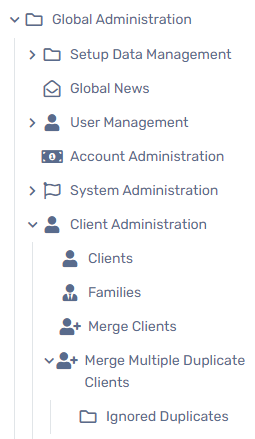
Merge Clients
- Select the Add New button at the top of the form.
- Search for and select a Source Client and a Target Client.
| Please Note: The Source Clients transaction records will be transferred and re-associated with the Client selected in the Target Client field. The Client in the Source Client field will be soft deleted from the system once the merge is finalized. |
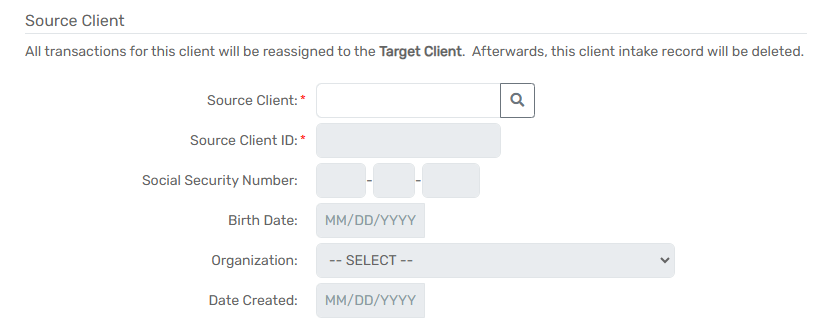
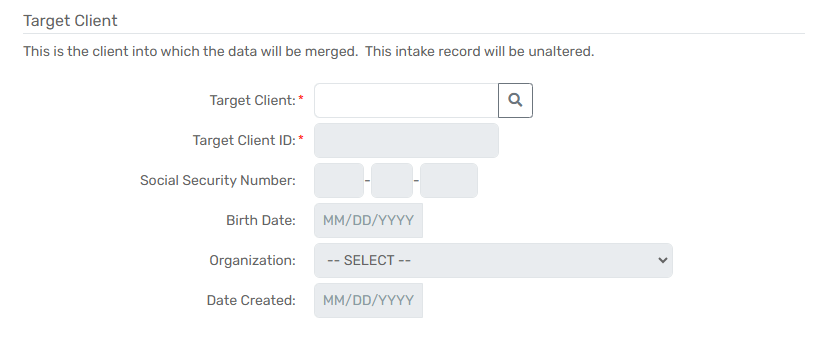
- Select Save.
- Once saved, the newly created merge record will appear on the Merge Clients search form.
- Select the Action button, followed by the Add to Merge Queue option to finalize the merge.
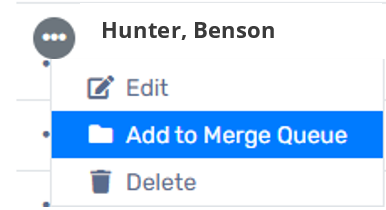
Please Note: The Add to Merge Queue button will only be visible to the user who created the merge record. |
Merging Multiple Duplicate Clients
- Select at least two of the filters and select Search.
-
Make a selection between each client result by choosing: Client 1, Client 2, No Action, or Ignore.
- When Ignore is selected for a possible duplicate, the paring will not be visible in future searches. Users can review all Ignored duplicate pairs in the Ignored Duplicates form nested under the Merge Multiple Duplicate Clients menu option.
| Clients with a red “X” will be the Source Client and merged into the Client in green, or the Target Client |
- Repeat for each row of results.
-
Select the Accept button to perform the action selected for each row.
- Selecting Accept will add the clients to the Merge Queue to be merged when the asynchronous process begins again.
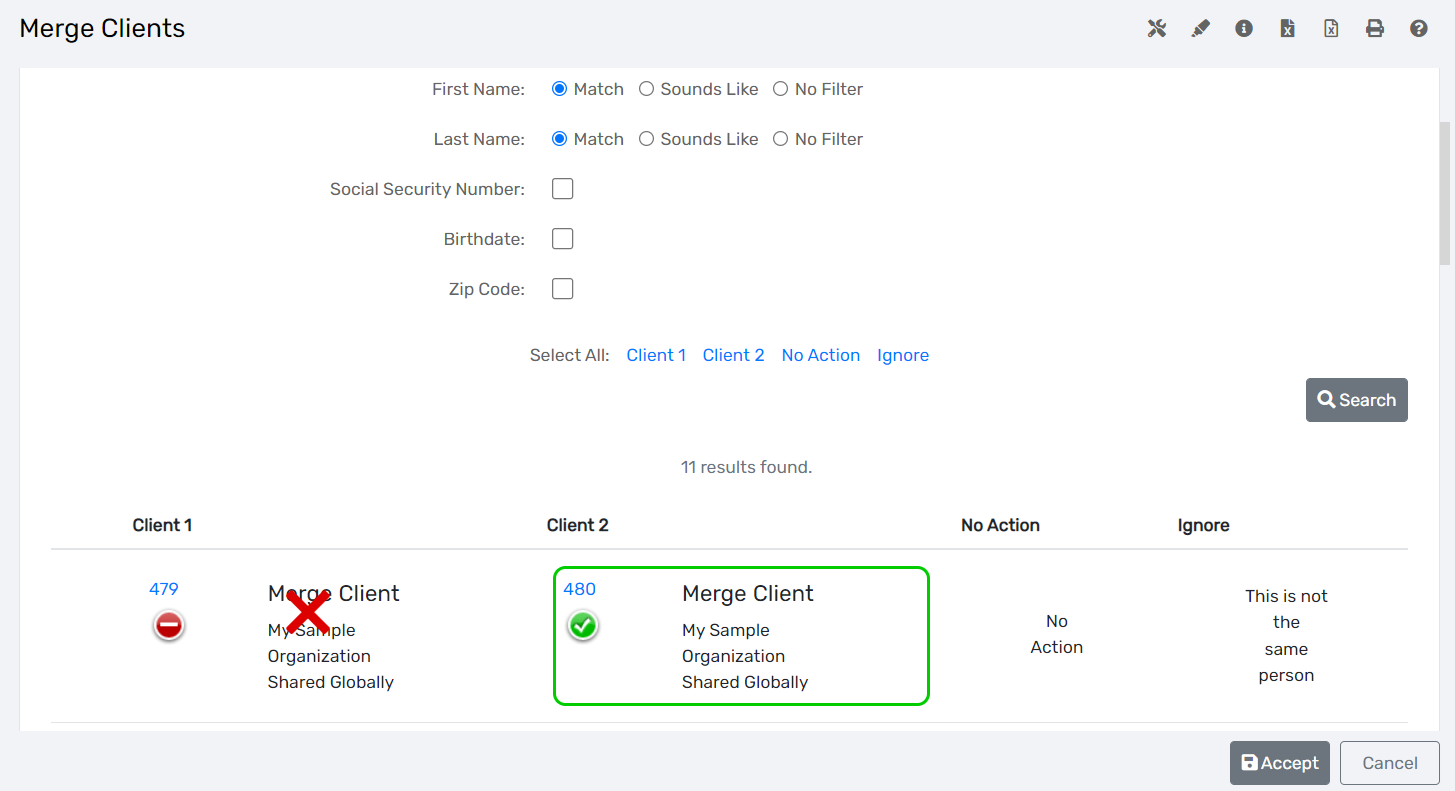
| Please Note: Selecting the Cancel button removes all of the choices on the search form. |
