Adding a New Evaluation Group
Evaluation Functionality
Evaluation Groups allow you to create categories within an Evaluation Type. Each Group should indicate a significant difference between categories within an Evaluation Type.
Navigation
Evaluation Groups are managed by going to the Home workspace, Setup Data Management Menu Group, expanding the Setup Data Management Menu Option, and selecting Evaluation. Then, select the Action button next to the Evaluation Type you want to manage the Groups for and select the Groups drop-down list option.
Add a New Evaluation Group
- On the Evaluation Group Management form, select the Add New button at the top of the form.
- Enter a unique, three-character ID to represent a new Evaluation Group ID and a Description to act as the Evaluation Group title.
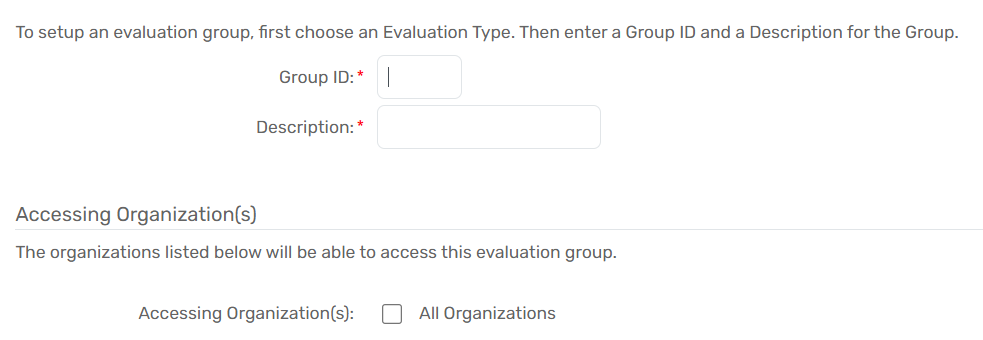
- Select the Accessing Organizations that will have access to this Evaluation Group. To manage access to Evaluation Groups from an Organization’s perspective, please see Managing an Organization’s Access to the Evaluation Functionality.
- Select Save.
| Please Note: Existing Evaluation Groups can be modified by selecting the Action button next to the Group and selecting the Edit drop-down list option. |
