Information Releases/MOUs
Security Organizations
What is an Information Release/MOU in ClientTrack?
In ClientTrack, the Security Organization level sharing of data is defined by an MOU (Memorandum Of Understanding). An MOU indicates the information-sharing relationship between Security Organizations, and the sharing relationship can be one-way or bi-directional. After MOUs have been defined and set up, they can be referenced in the form for adding or editing client information. The MOU also controls information sharing for specific transactions when Unrestricted is selected as the Restriction Option.
Navigation
Information Releases/MOUs are managed by going to the Home Workspace, Global Administration Menu Group, then Setup Data Management, and selecting the Information Releases / MOUs Menu Option under Security Organizations.
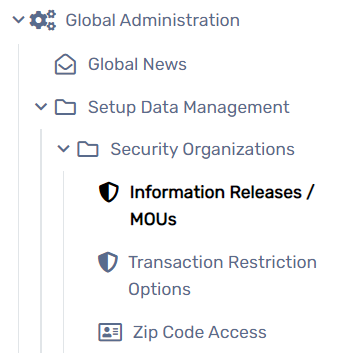
Adding a New Information Release/MOU
- On the Information Releases / MOUs search Form, select the Add New button.
- Enter a unique number to represent this MOU in the Information Release No. field.
- Enter a name in the Information Release Name text box; this will serve as the MOU title in ClientTrack.
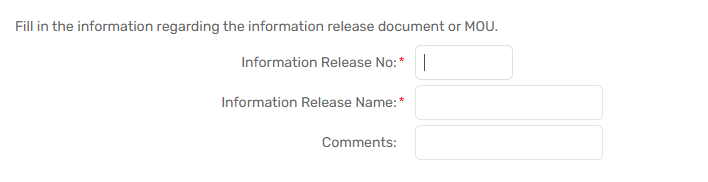
- If necessary, enter Comments.
- Select the Save button to save the Form’s data.
Transaction Restriction Options
What are Transaction Restriction Options in ClientTrack?
A Security Organization’s default security settings are determined by a User through the Transaction Restriction Options page. These settings determine which Transaction Restriction Options are visible/editable by particular Users. Utilizing these settings allows the system to handle the finer aspects of the Security Model without input from the Users.
| Please Note: If the default Transaction Restriction Options settings are not set to hide the options on transactional forms, Users will have the ability to change the sharing setting on the transaction form. |
Navigation
Transaction Restriction Options are managed by going to the Home Workspace, Global Administration Menu Group, then Setup Data Management, and selecting the Transaction Restriction Options Menu Option under Security Organizations.
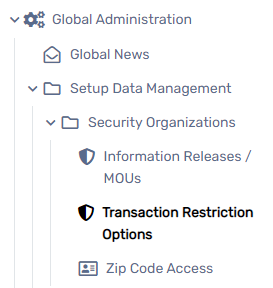
Managing Transaction Restriction Options
- Navigate to the Transaction Restriction Options Form.
- Check or uncheck the checkboxes as necessary.
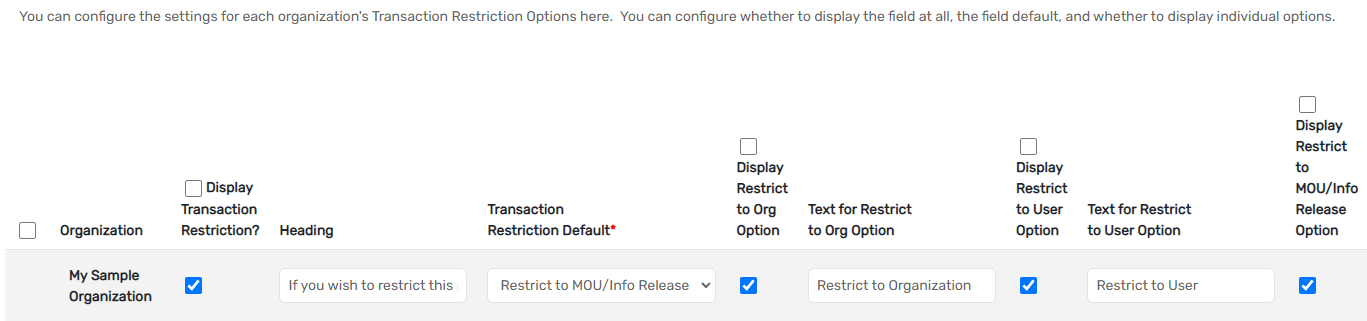
-
Select the Save & Close button to save the changes to the Form.
