Project Enrollment Auto-Exit
How to setup the automatic exit of clients from projects when they are no longer engaged.
Table of Contents
Introduction
The Enrollment Auto-Exit feature is a process that automatically exits an enrollment if the client has not received services within a specified date range. The Auto-Exit feature is an asynchronous task that runs overnight on a nightly basis. There are two different methods for determining which services the Auto-Exit process considers as counting towards the participation in the enrollment. Users can also setup alerts to remind end users that if the client does not receive a service soon, they will be exited from the enrollment. Find out what the HUD Exchange says about Auto-Exits here.
Program Setup
Navigate to the Home workspace > Global Administration > Setup Data Management > Programs
For existing programs, users can select the Edit action button from the Program search form. For new programs, users should select Add New from the Program search form. The settings for the enrollment Auto-Exit can be found under the Automatic Settings and Capacity section of the program setup form.
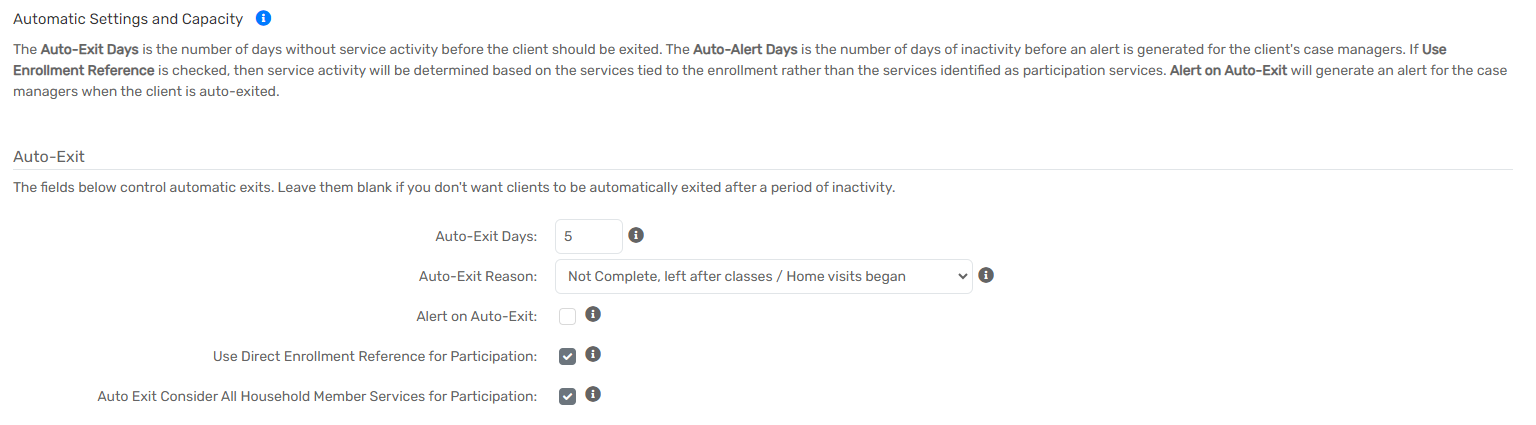
Auto-Exit Days
If specified, clients enrolled in the program in focus will be automatically exited after the defined number of days of not receiving a service that is defined as a Participating Service or Current Living Situation for that program. After a number is entered for this field, the additional elements below will appear.
As an example, if 5 is entered for this field, clients without a Participation Service or Current Living Situation within the past 5 days would be auto-exited.
Please note: It is not recommended to change the Auto-Exit settings while the program is currently in use. There is no audit or history of this feature. Changing these settings can have far reaching effects. Be cautious with the settings and do not update them without confirming with your admin team. |
Auto-Exit Reason
This allows an administrator to select the exit reason that will be recorded for all enrollment that have been automatically exited. Users can select from the following baseline list values.
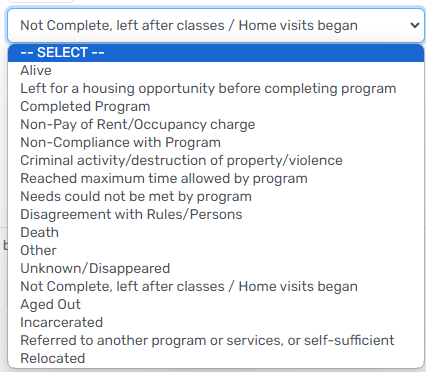
Alert on Auto Exit
This field allows an administrator to opt in to have an alert for each client when they're automatically exited. This only requires that a number of days with no services before generating an alert for the client. It works similarly to the Auto-Exit Days field for determining when to generate the alert.
Please note: The alert created will alert anyone accessing the clients record, not just the case manager assigned to the auto-exited enrollment. |
Use Direct Enrollment Reference for Participation
When checked, the auto-exit procedure will consider Current Living Situation, Participation Services, and also Direct Services that have been linked to the Enrollment. When unchecked, the auto-exit procedure will only consider Current Living Situation and Participation Services. To clearly articulate how the auto-exit process considers services, please review the table below.
Which services are considered if this field is checked or unchecked?
Direct Enrollment Reference for Participation |
Current Living Situation |
Direct Services linked to enrollment |
Participation Services |
Checked |
Yes |
Yes |
Yes |
Unchecked |
Yes |
No |
Yes |
Auto Exit Consider All Household Member Services for Participation
By selecting this option, the Auto-Exit process will consider services provided to all household members that are tied to the same enrollment. All members will not be included in the auto-exit process until all household members haven't received a service in the auto-exit days time period specified above.
As an example, if a family is enrolled into a program and the child is still receiving services, the auto-exit procedure will not auto-exit the parents from the enrollment because the child is still receiving services.
Please note: This step looks for the Enrollment Case Members, not the Family Members. |
