Annual Assessment Tool
Gain insight into how to use the annual assessment tool.
Table of Contents
Introduction
HUD funded HMIS projects are required to have an annual assessment completed within a 60-day window of the head of household's anniversary date (30 days before the anniversary date to 30 days after the anniversary date). The Annual Assessment Tool is intended to assist users in easily finding Annual Assessments that are within their 60-day window, and/or are past their 60-day window by the date selected on the form.
This tool can be located in the Home Workspace under the MyClientTrack menu group in the HMIS User, HMIS Admin, and HMIS Core baseline workgroups.
Accessing the Annual Assessment Tool
- From the Home Workspace, expand the My ClientTrack menu group.
- Select Annual Assessment Tool.
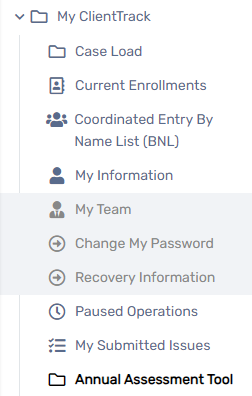
Using the Annual Assessment Tool
Clients within their 60-day window
- Enter a date and choosing any combination of Organizations, Project, Funding Source, and/or Client ID and selecting Search. At least one filter must be applied in order to search.
- This search will return the records of clients who are within their 60-day window as of the date entered.
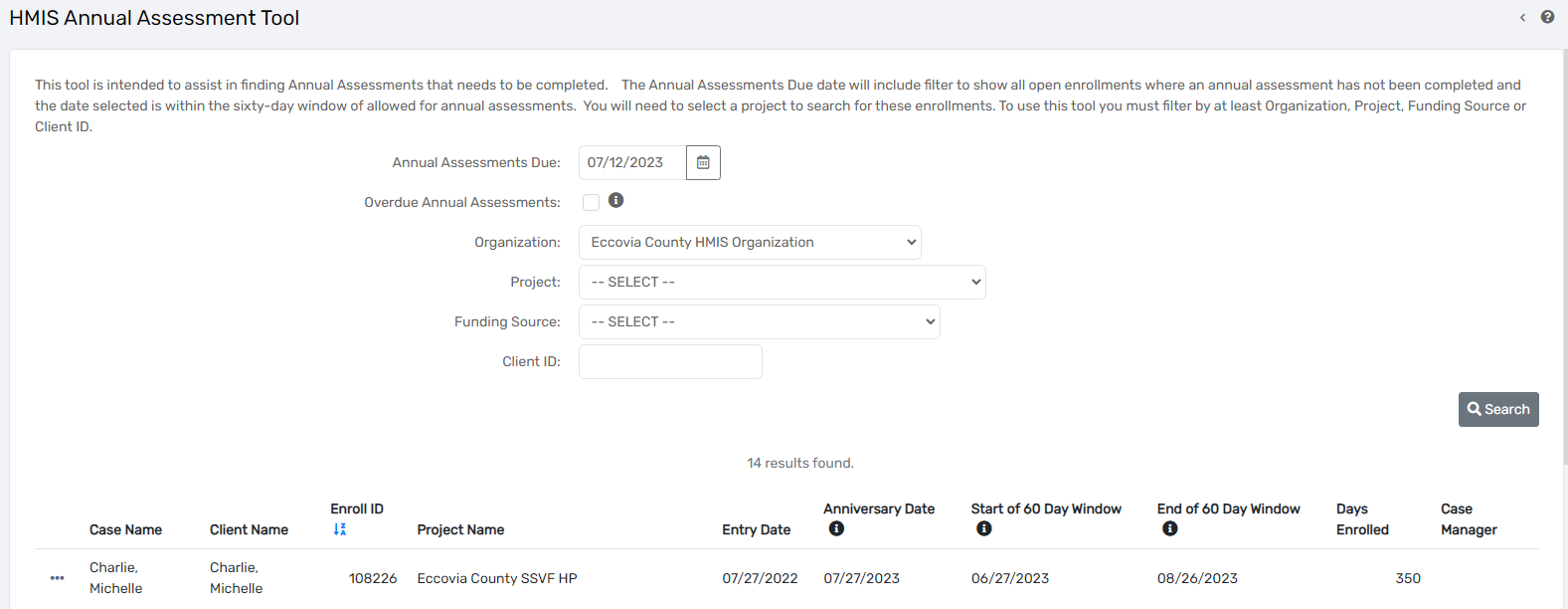
Clients with a past due Annual Assessment
- To see clients who have a past due Annual Assessment, select the Overdue Annual Assessments checkbox.
- Enter a date and choosing any combination of Organizations, Project, Funding Source, and/or Client ID and selecting Search. At least one filter must be applied in order to search.
- This search will return the records of clients who have a past due Annual Assessment as of the date entered.
Please pay special attention to the Anniversary Date year in the search results. This tool will include clients with an annual assessment for the current year, but is missing a prior years annual assessment.
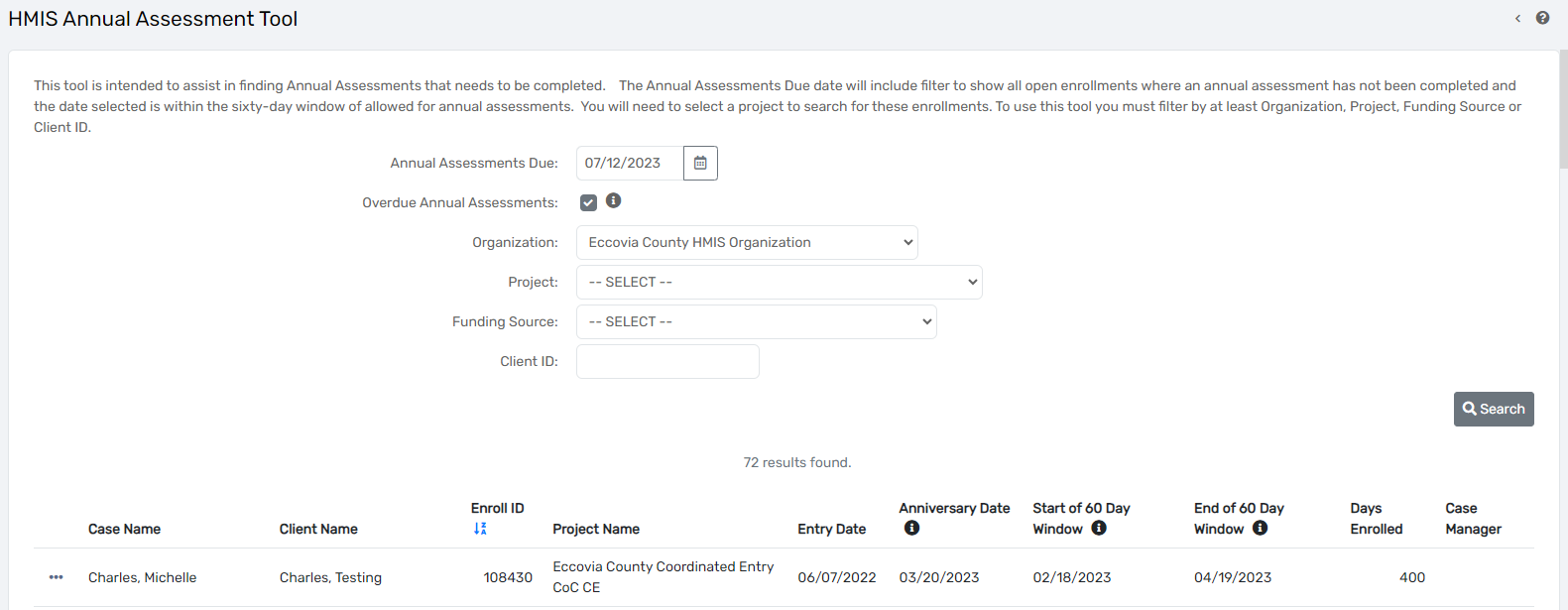
Using the search results
When you select a client from the results row, you will be prompted with three options:
- Edit the Enrollment
- Complete Annual Assessment
- Select
Editing the Enrollment will redirect users to the HMIS Enrollment Form in the Client Workspace.
Completing the Annual Assessment will redirect users to the Client Workspace and launch the Annual Assessment workflow.
Selecting the client will redirect users to the client's dashboard in the Client Workspace.

