Data Quality Report
Table of Contents
Accessing the Data Quality Report
Users may access the Data Quality Report by navigating to the Report Workspace > HMIS Reports > HUD Data Quality Report
Report Launch Page
The report launch page has been updated for the FY2024 Data Quality Report. Please review below to find out what each parameter is used for and how to ensure you are correctly running a Data Quality Report.
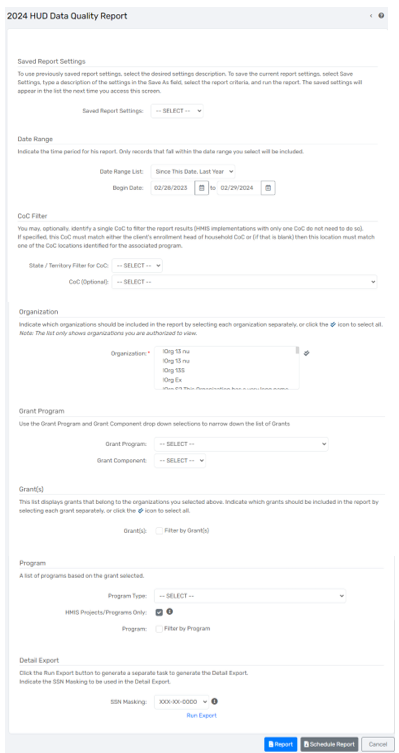
Saved Report Settings
This field allows users to set their own Saved Report Settings which captures the parameters selected on the report launch page and allows users to use those same parameters again.
Date Range
Users may select from a variety of pre-defined date ranges, or manually enter the dates needed for the report.
CoC Filter
Users may select the specific CoC to generate the Data Quality Report for. If a CoC is selected in this filter, clients who do not have an Enrollment CoC in their entry Universal Data Assessment will not be included.
Organizations
Users may choose which organizations to include in the Data Quality Report. Organizations will select the organization you are logged in under as a default. This filter is required.
Grant Programs
Users may use Grant Programs to select the Grant Program and Grant Component. Grant Programs will then filter the Grant(s) list displayed below. This is an optional filter.
Grant(s)
Users may use Grant(s) to select the specific enrollments and programs to include based on the Grant(s) selected. Grant's then filter the Program list displayed below. This is an optional filter.
Program
Program Type
Users may select a specific program type to filter the Program List below to just programs of that program type.
Note: Please see instructions below if you need to select programs for more than one program type.
Selecting programs for more than one program type
Select your first Program Type to filter the Program List.
Check the Filter by Program checkbox to see the Program List.
Select the programs you'd like to include from the Program List. If all programs should be included, select the double arrow icon to the right of the program list.
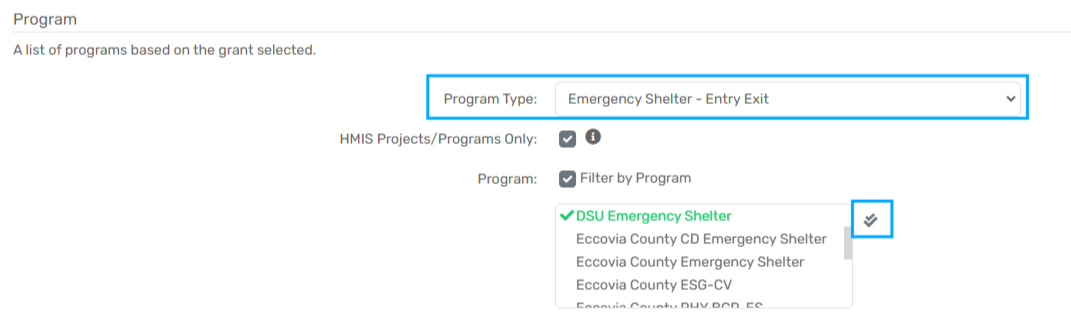
Next, change the Program Type drop-down to the next Program Type to filter by.
Select the programs you'd like to include from the Program List. If all programs should be included, select the double arrow icon to the right of the program list.
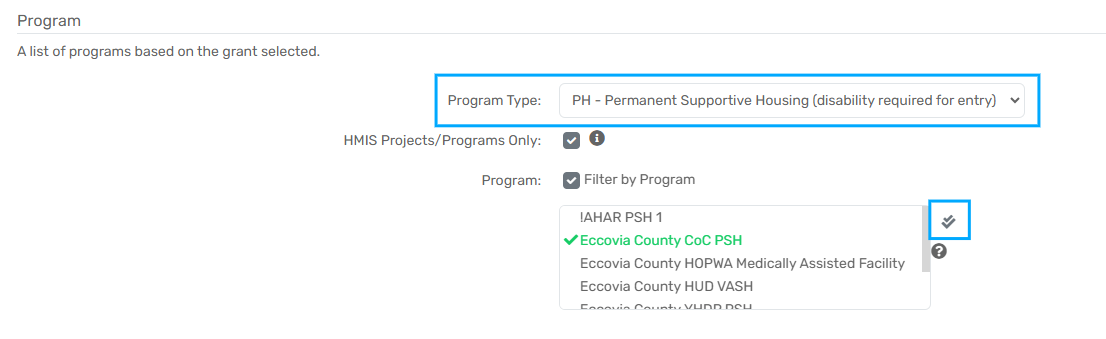
Finally, set the Program Type filter back to ‘Select’.
The Program List should now contain all of the programs you selected for both project types.
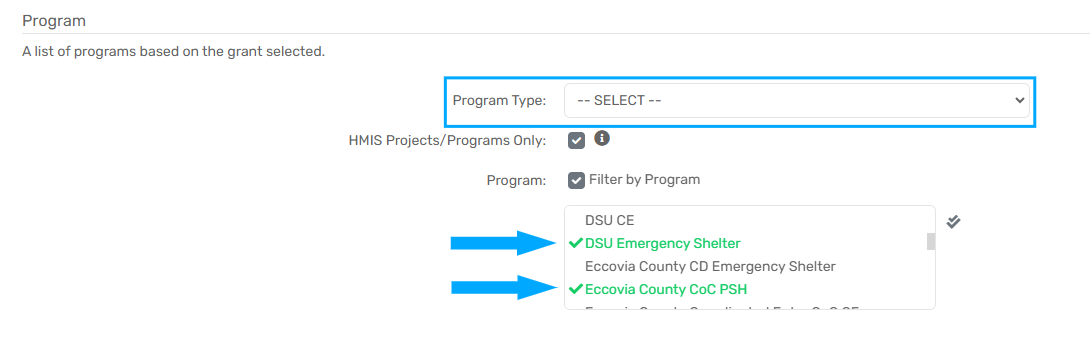
Now, the Data Quality Report will generate information for the enrollments within all of the programs selected.
HMIS Projects/Programs Only
Users may use this filter to filter the Program List to those Programs that are funded by an HMIS Funding Source. This filter does not modify the report itself, instead, it filters the Program list below.
Program
Users may choose which programs to include in the Data Quality Report.
Run Export
Selecting the Run Export option will generate an asynchronous task to generate the full Data Quality Report.
Report
Selecting the Report option will generate the formatted version of the Data Quality Report.
Schedule Report
Selecting the Schedule Report option will allow users to schedule the formatted report to run at a later time.
