System Performance Measures 2024-2025
Learn what's new about the 2024-2025 System Performance Measures and ClientTrack
Table of Contents
Background & Overview
The System Performance Measures (SPM) is an annually submitted HUD report designed to identify and track communities progress on addressing homelessness in their community. The report consists of 7 measures and numerous sub-measures aimed at tracking CoC's progress towards addressing homelessness in their community.
The 2024-2025 System Performance Measures reporting season opened on March 14, 2025 and will conclude on April 11, 2025.
Vendor Testing
The HDX 2.0 Sandbox opened to vendors on Thursday, January 16, 2025. Eccovia completed a successful upload on January 20, 2025.
Office Hours & Resources
Office Hours & Resources
Resources:
To review all known issues with the SPM, please use the two links below.
- HUD Weebly - The HUD Weebly will display any known issues with the SPM in HDX 2.0 and/or Logical errors.
- ClientTrack Known Issues - The ClientTrack Known Issues page will display any known issues with ClientTracks implemenation of the SPM.
- FAQ: System Performance Measures - Find answers to frequently asked questions about the System Performance Measures. This article will be updated as additional questions arise.
Office Hours
Re-occurring every Wednesday from 3-4pm EST via Teams. If you need the link to join the SPM Office Hours, please click here.
Recordings of past office hours will be added here with the date and an embedded video of the meeting.
March 19, 2025
March 26, 2025
April 2, 2025
Query to assist users in reviewing the program grant associations in ClientTrack. Please see the steps below for how to use the file attached.
- Once clicking on the link above, you will be redirected to another webpage with the contents of the file on display.
- From that webpage, right click and select Save As.
- Name your file, ensure the file type is XML and choose the file location.
- Next, navigate into ClientTrack to Query Designer and select to Import a new query.
- Select the query from the file location and import.
- Now the query will be available for use in Query Designer.
Accessing & Running the System Performance Measures
Expand here to learn how to access & run the System Performance Measures
Accessing the System Performance Measures
Users may access the System Performance Measures by navigating to the Report Workspace > HMIS Reports > System Performance Measures (FY24)
Report Launch Page
The report launch page has been updated for the FY2024 SPM Report & Export. Please review below to find out what each parameter is used for and how to ensure you are correctly running an SPM Report.

Saved Report Settings
This field allows users to set their own Saved Report Settings which captures the parameters selected on the report launch page and allows users to use those same parameters again.
Source End Point
This field operates the same as the Source End Point field on the CSV Export page by allowing users to select the end point that the SPM will be going to. The SPM will use the information from this end point to populate some of the administrative information in the SPM Summary Export. This is a new field as of the 2024 SPM.
Integration End Points
Integration End Points are available via the following trail: Home Workspace > Global Administration > System Integration > Integration End Points
Note: If your SPM Summary file contains blank cells around Source Contact, Source Email, etc. please review the selected Integration End Point to ensure the contact information has been added.
For Multi-CoC Implementations: Best Practice for Integration End Points is to add one end point per CoC. This end point would then be used when generating HMIS CSV Exports and the 2024 SPM Export.
Date Range
When generating an official System Performance Measure report for 2024, users should set the date range as 10/01/2023 - 09/30/2024.
Measure to Run
When generating a formatted System Performance Measures Report, users can select the specific measure(s) to see on the formatted report.
When generating a System Performance Measures Export, users should select any of the Measures to Run and the Export will generate information for all measures and sub-measures.
CoC Filter
Users may select the specific CoC to generate the System Performance for. If a CoC is selected in this filter, clients who do not have an Enrollment CoC in their entry Universal Data Assessment will not be included. This filter is optional for Single CoC implementations.
Organizations
Users may choose which organizations to include in the SPM. If running an official SPM to upload to HDX 2.0, users can choose to leave this blank or select all organizations.
Programs
Users may choose which programs to include in the SPM. If running an official SPM to upload to HDX 2.0, users can choose to leave this blank or select all programs.
Grants
Users may choose which grants to include in the SPM. If running an official SPM to upload to HDX 2.0, users can choose to leave this blank, select all grants, or de-select certain grants that shouldn't be included.
Report
Selecting the Report option will generate the formatted version of the SPM for the specific Measure selected.
Schedule Report
Selecting the Schedule Report option will allow users to schedule the formatted report to run at a later time.
Run Export
Selecting the Run Export option will generate an asynchronous task to generate the full SPM Export and it's support files. This option will generate the SPM for all Measures, regardless of which measure is selected on the Report Launch Page.
System Performance Report (Formatted)
The formatted System Performance Report is the historical SPM that ClientTrack users are used to generating. This report can be run Measure by Measure, or users are able to run the report for Measures 2 through 7. This report is available and is perfect for targeting data quality measure by measure.
System Performance Export
The System Performance Export is a new version of the SPM as of 2024. This export generates the SPM information for all measures and sub-measures into one SPM Summary Export that will be used to upload the data into HDX 2.0. This report is available and should be used when generating an official SPM upload.
Export Files
When a user selects Run Export at the bottom of the System Performance Measures report launch page, an asynchronous task will be triggered. After the SPM Export has generated, users will see three files available under Files on Server.
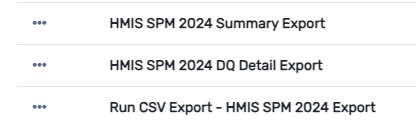
HMIS SPM 2024 Export
The HMIS SPM 2024 Export will be the first of three files to generate and be available to users. This ZIP file consists of 18 csv files that contain the clients included within each measure and sub-measure.
Expand here to learn more about the HMIS SPM 2024 Export
HMIS SPM 2024 Export
The HMIS SPM 2024 Export will be the first of three files to generate and be available to users. This ZIP file consists of 18 csv files that contain the clients included within each measure and sub-measure.
The first two files, ExportSetup and ExportTaskCreated , are included as part of the procedure, but do not contain any data.
The final remaining files contain client information from the SPM client universe, used to calculate the totals for each measure and sub-measure. If users would like to see the clients directly behind the calculation in the SPM Summary, please locate the file that corresponds to that measure.
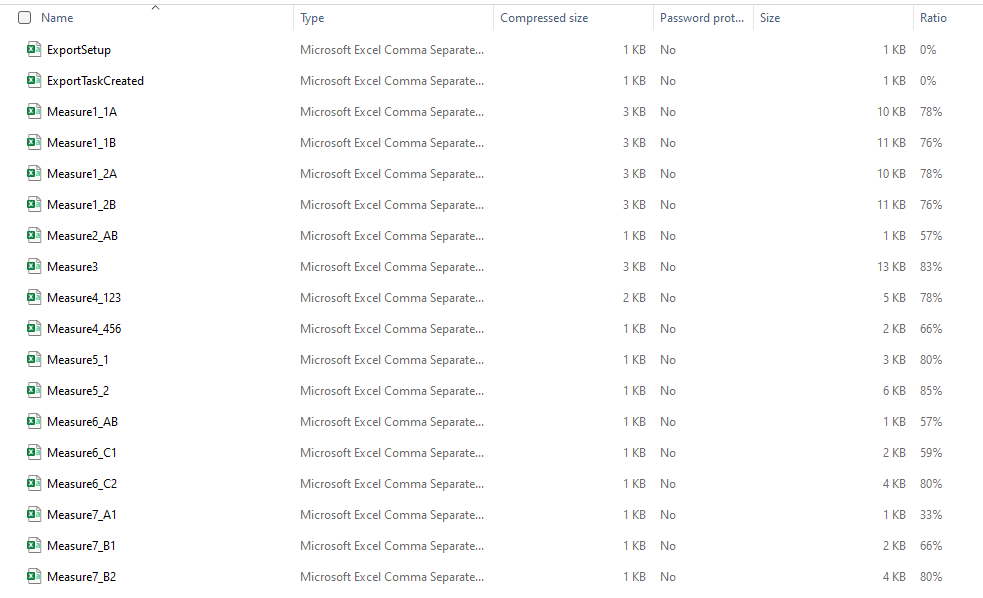
HMIS SPM 2024 DQ Detail Export
The HMIS SPM 2024 DQ Detail Export is the second file of three to generate after selecting to run an SPM Export. This ZIP file consists of 3 csv files that contain the clients included within each of the Data Quality sections at the end of the SPM Export.
Expand here to learn more about the HMIS SPM 2024 DQ Detail Export
HMIS SPM 2024 DQ Detail Export
The HMIS SPM 2024 DQ Detail Export is the second file of three to generate after selecting to run an SPM Export. This ZIP file consists of 3 csv files that contain the clients included within each of the Data Quality sections at the end of the SPM Export.
The first file, ExportTaskCreated, is included as part of the procedure, but does not contain any data.
The second and third files contain the client information for the clients included as part of the data quality sections at the end of the System Performance Measures.
- SPM_2024_DQ1 will export an unduplicated count of clients considered for the SPM Universe with a qualifier for if the client is a leaver.
- SPM_2024_DQ4 will export an unduplicated count of leavers with an exit destination of Client Doesn't Know, Client prefers not to answer, No Exit Interview Completed, or Data Not Collected.

HMIS SPM 2024 Summary Export
The HMIS SPM 2024 Summary Export is is the third and final file to generate after selecting to run an SPM Export. This ZIP file contains one csv file that contains the information for all the SPM Measures and Sub-Measures of the System Performance Report.
Expand here to learn more about the HMIS SPM 2024 Summary Export
HMIS SPM 2024 Summary Export
The HMIS SPM 2024 Summary Export is is the third and final file to generate after selecting to run an SPM Export. This ZIP file contains one csv file that contains the information for all the SPM Measures and Sub-Measures of the System Performance Report.

The HMIS SPM 2024 Summary Export file is the file that should be uploaded to HDX 2.0.
Don't forget! You must remove the CSV file from the ZIP file before uploading to HDX 2.0. HDX 2.0 will only allow you to upload a CSV file.
Archived Updates
2023-2024 Archived Updates for SPM
Don't forget to check out the HDX 2.0 Weebly Page
During Eccovia's Office Hours on February 14, several communities noted they were receiving flags surrounding missing data in HDX 2.0 despite the information being there. Based on the HDX 2.0 Weebly Page, it appears that there was an issue for those flags generating incorrectly for Measure 1 and it was resolved as of the evening of February 14. If you were receiving those errors, please try to reupload.
