Connecting Providers to Service Referrals
Service Referrals Including Coordinated Entry Events, Housing Referrals, and Direct Services
Table of Contents
Navigate to the Provider Workspace
Please Note
You should be in a workgroup that has access to the provider workspace.
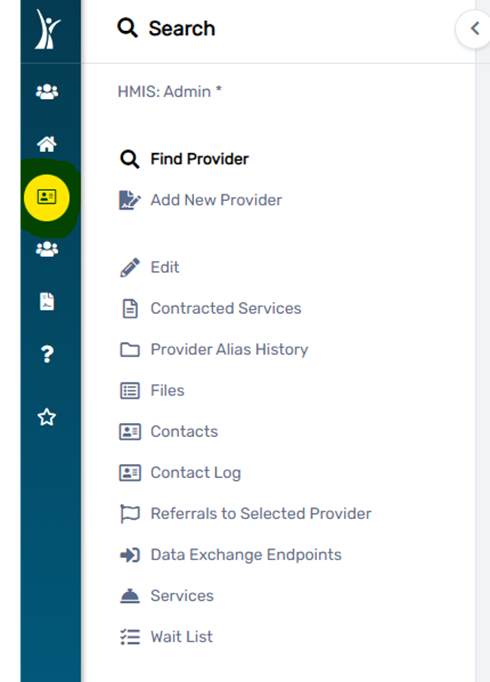
Click on Find Provider and enter the Provider’s name in the search box and click “Search” or simply click “Search” to retrieve a list of all providers in the system.
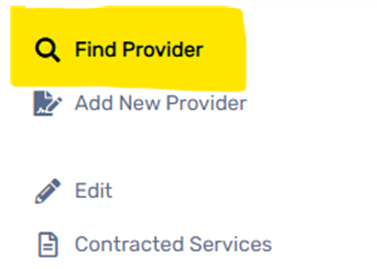
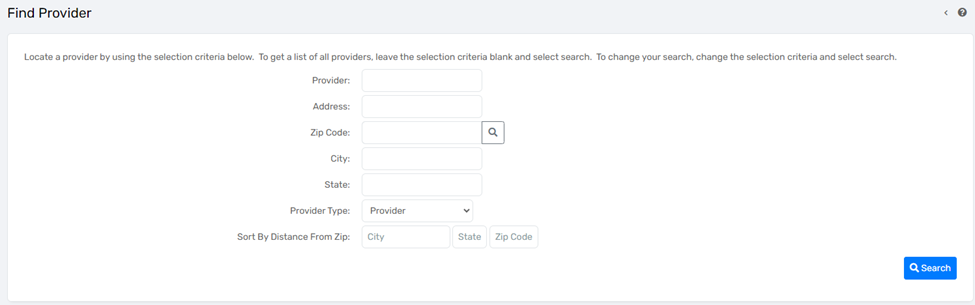
Locate the Provider from the search results and click on it.
Please Note
The default sorting of the results list is based on creation date. You can click on the Provider header to sort alphabetically if you’re having trouble locating the record.
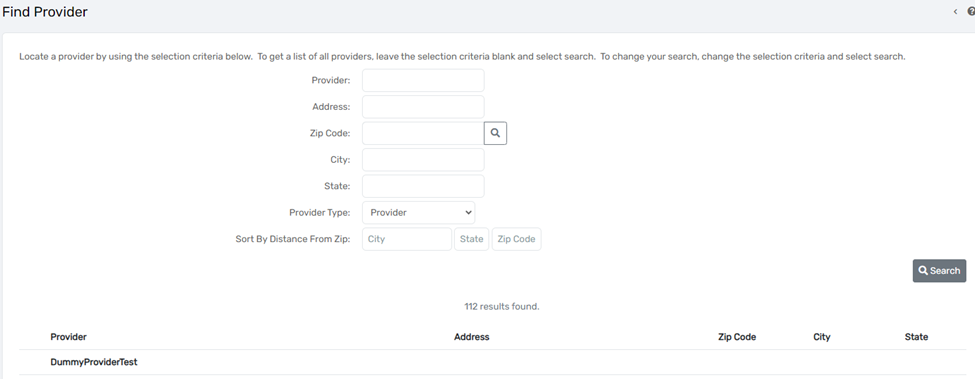
This will load the provider dashboard.
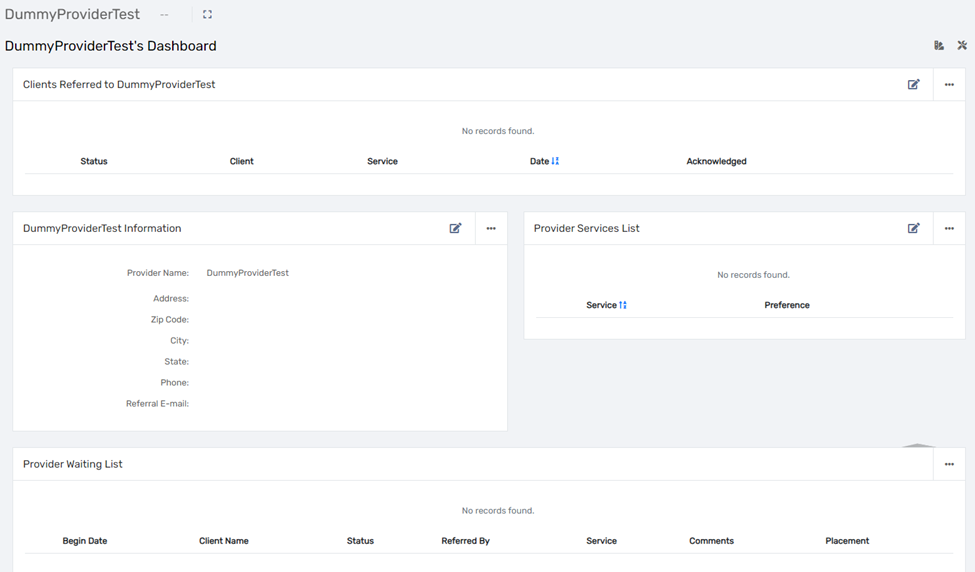
Click on the Services menu on the left.
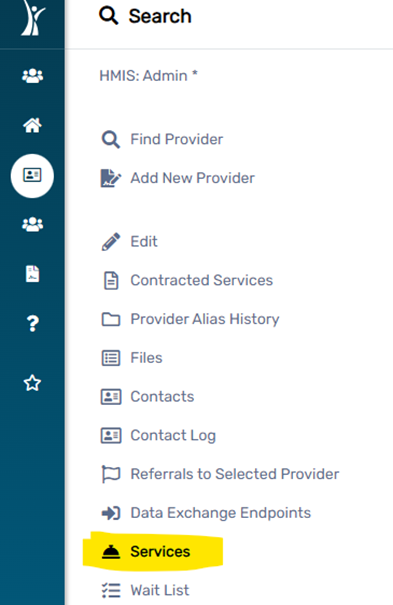
Click on Add Provider Service on the right. This will launch the Provider Services Setup screen.
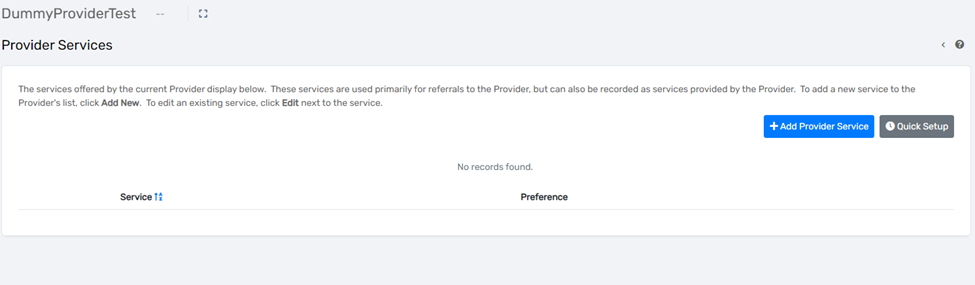
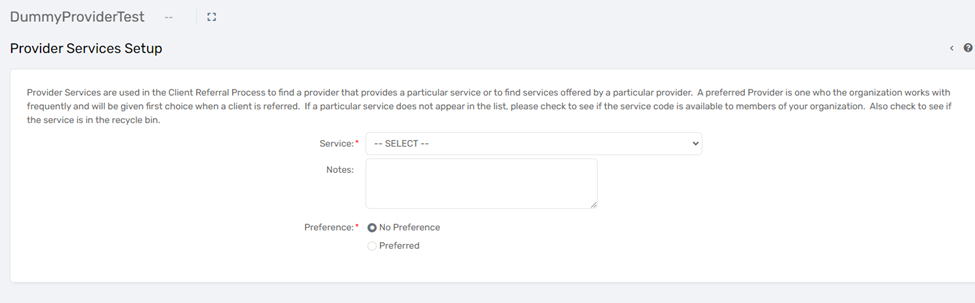
Click the Service drop down menu and select the appropriate service for the CE Event you’d like to connect to this provider.
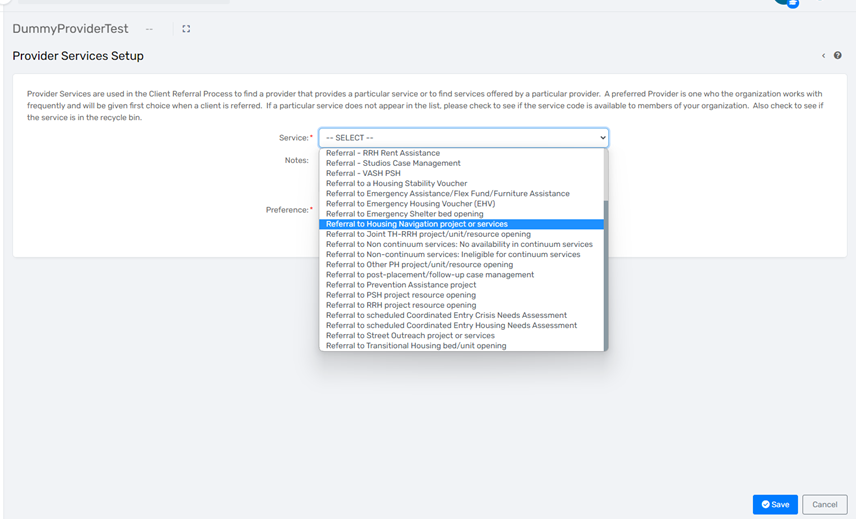
Add any notes if desired and select whether the provider is “Preferred” or “Not Preferred” to indicate whether or not the provider is the preferred referral location.
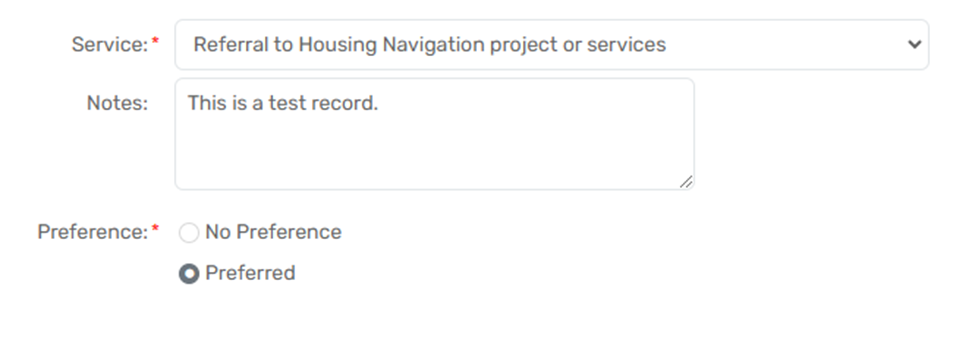
Troubleshooting Note
If you do not see the provider appearing in the list of options in the CE Event, Service, or Referral, be sure to check that the appropriate Accessing Organizations are selected in the provider’s account. To do this, click the Edit menu item from the left side of the screen and navigate to the Accessing Organizations section.
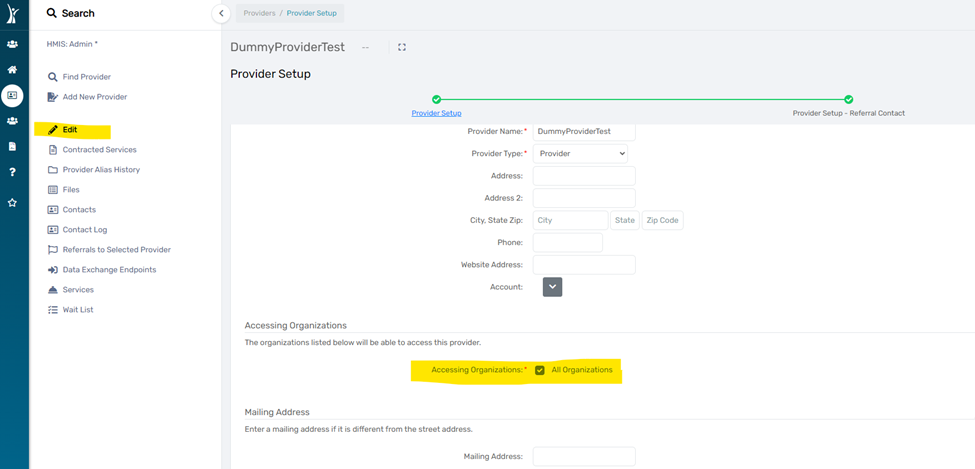
Note: Instructions for this article are written for baseline workgroups and functionality.
