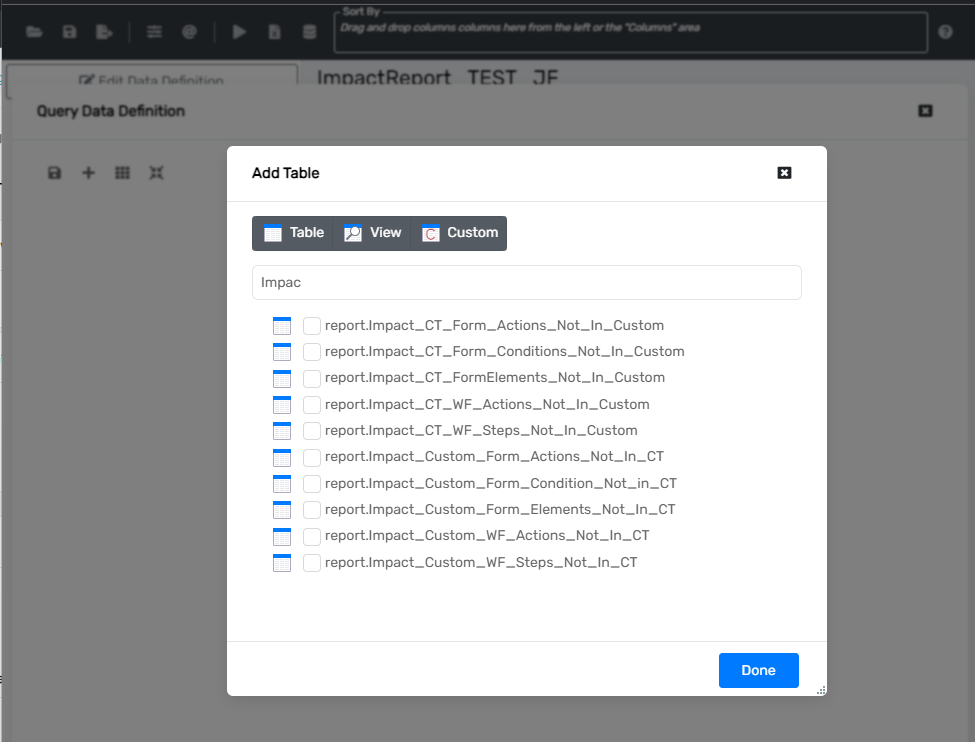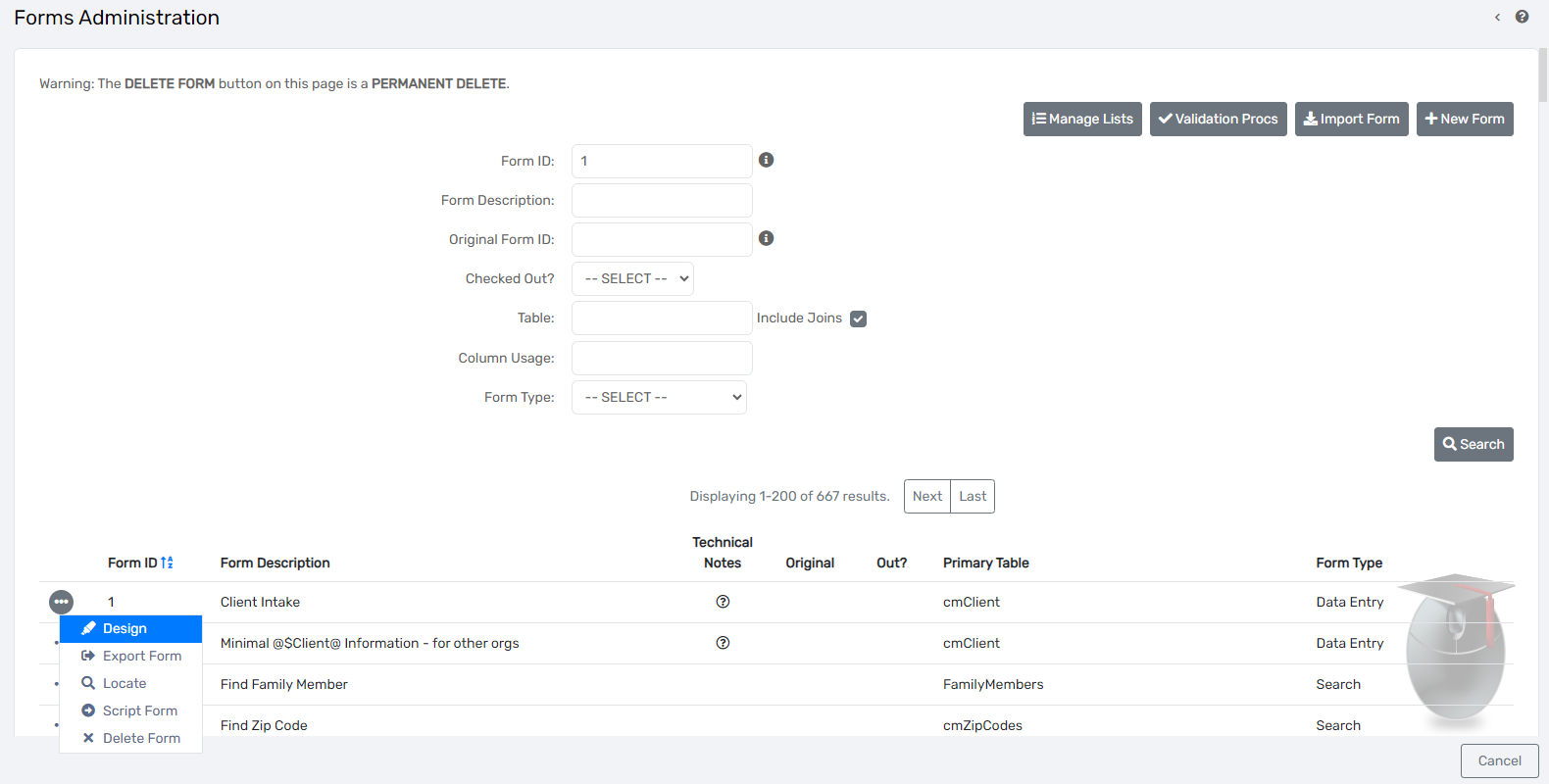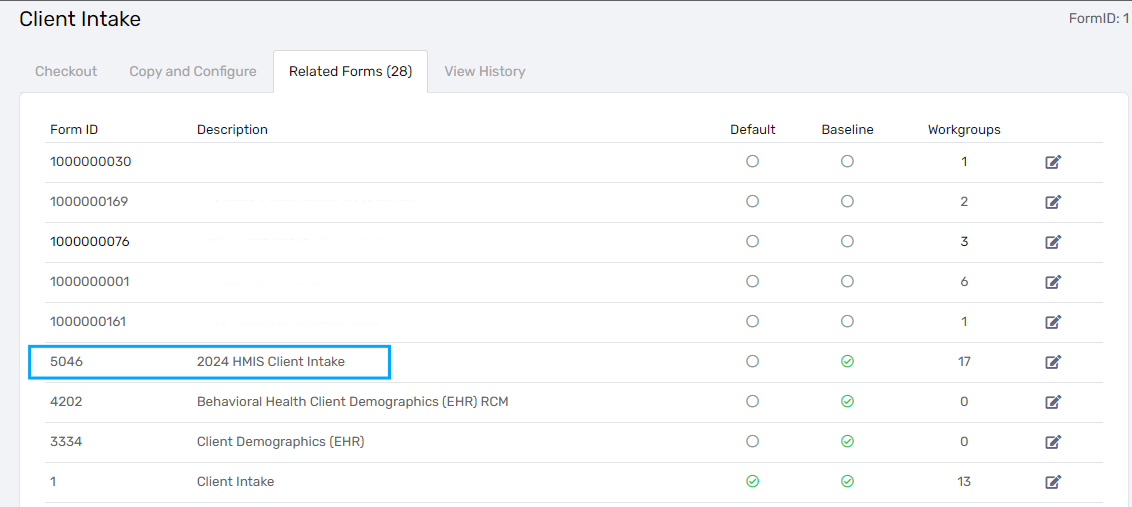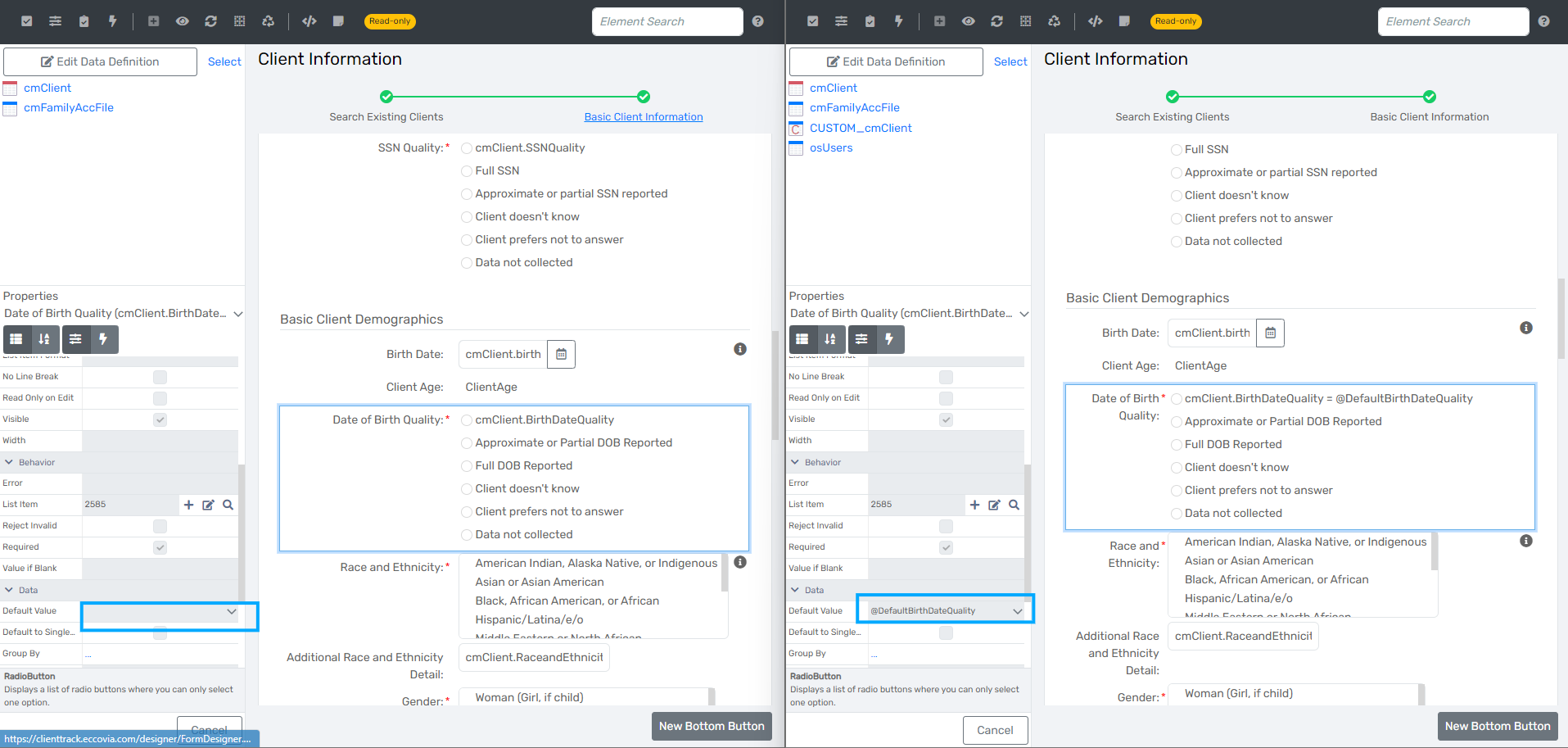Impact Reports - FY2024
Gain insight into how your implementation may have been impacted by the FY2024 DSU.
Table of Contents
Overview
The Impact Report is a tool used to identify differences between baseline updated forms and workflows and customized/configured forms/workflows. The Impact Report outlines the updates to the actions, conditions, visibility of elements, input and output values for elements in the compared forms, as well as step and action differences in compared workflows. The goal of the Impact Report is to offer a list of differences for easy user updating during the Data Standards Updates time.
Remember:
Information Provided on the Impact Reports does not mean there is something that needs to be updated. Information provided in the Impact Reports only signifies a difference between baseline and customized/configured forms and workflows. Users should review and determine if an update is necessary.
Impact Report Output
There are two different output formats for the Impact Report - FY2024. Tables in the training database and and Excel file.
Tables in the Database
All customer training environments received additional tables added to the database that can be used within query designer to identify the key differences between forms and workflows. These tables may also be utilized to create domains to be used within Data Explorer.
The tables include:
- report.Impact_CT_Form_Actions_Not_In_Custom
- report.Impact_CT_Form_Conditions_Not_In_Custom
- report.Impact_CT_FormElements_Not_In_Custom
- report.Impact_CT_WF_Actions_Not_In_Custom
- report.Impact_CT_WF_Steps_Not_In_Custom
- report.Impact_CT_Custom_Form_Actions_Not_In_CT
- report.Impact_Custom_Form_Condition_Not_in_CT
- report.Impact_Custom_Form_Elements_Not_In_CT
- report.Impact_Custom_WF_Actions_Not_In_CT
- report.Impact_Custom_WF_Steps_Not_In_CT
Using Query Designer to access Impact Report
- Navigate to Query Designer in your training environment
- Add a new query
- Once the query is opened, navigate to Edit Data Definition and select the plus to add tables.
- The tables can be found my sorting based in ‘Impact’ and there should be 10 total tables as displayed below.
- Select the tables you'd like to use in this query
- Users will have to enter in an alias without a period.
- An example: report.Impact_CT_Form_Actions_Not_In_Custom could be alias as CTFormActionsNotInCustom or Impact_CT_Form_Actions_Not_In_Custom
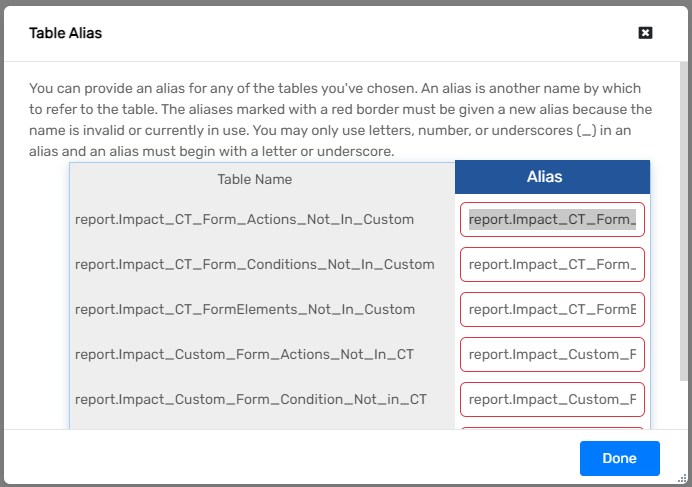
- Once the tables are selected and joins are made, users may pull in the columns from the table and run the query
- Note: users should likely only generate information from one table at a time.
- If a user is working on a specific form, the user may also add an additional filter to the query as the example below shows:
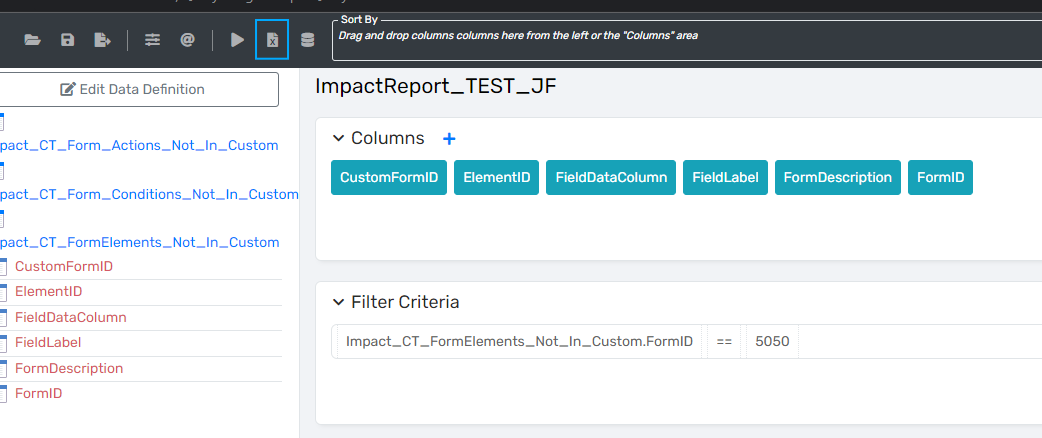
- Use the icon to the right of the arrows to export the results into an Excel File.
Exported Files
Each customer also has an additional exported file in Excel format that identifies form and workflow differences. These exported files contain the information in multiple sheets in the Excel workbook. These may be accessed by requesting the information from your Client Success Manager.
Each file is outlined below:
Form Comparisons
Impact_CT_Form_Actions_Not_In_Custom
This table is comparing the baseline form actions against the custom form actions and identifies key differences. This may include additional actions, logic differences, or differing rules for the same actions that need to be added to the custom form. This table specifically targets the actions on the form, like sort order, errors messages, and rules. This table will direct users by providing the following fields:
- ActionID
- ConditionID
- CustomFormID
- ElementID
- FieldLabel
- FormDescriptio
- Root FormID
- TargetElement
Impact_CT_Form_Conditions_Not_In_Custom
This table is comparing the baseline form conditions against the custom form conditions and identifies key differences. This may include additional conditions, logic differences, or differing error message values for the same conditions that need to be added to the custom form. This table specifically targets conditions on the form, like rules and error messages. This table will direct users by providing the following fields:
- ConditionID
- CustomFormID
- ElementID
- FieldLabel
- FormDescription
- Root FormID.
Impact_CT_FormElements_Not_In_Custom
This table is comparing the baseline form elements against the custom form elements and identifies key differences between the elements. This may include additional elements, differing labels, or differing input/output values for the same elements that may need to be added to the custom form. This table specifically targets the form elements on the form, like the input and output of each element. This table will direct users by providing the following fields:
- CustomFormID
- ElementID
- FieldDataColumn
- FieldLabel
- FormDescription
- Root FormID
Impact_CT_Custom_Form_Actions_Not_In_CT
This table is comparing the custom form actions against the baseline form actions and identifies key differences. This may include additional actions, logic differences, or differing rules for the same actions. This table will direct users by providing the following fields:
- FormID
- BaselineFormID
- FormDescription
- ElementID
- FieldLabel
- ConditionID
- ActionID
- TargetElement
Impact_Custom_Form_Condition_Not_in_CT
This table is comparing the custom form conditions against the baseline form conditions and identifies key differences. This may include additional conditions, logic differences, or differing error message values for the same conditions. This table will direct users by providing the following fields:
- FormID
- BaselineFormID
- FormDescription
- ElementID
- FieldLabel
- ConditionID
Impact_Custom_Form_Elements_Not_In_CT
This table is comparing the custom form elements against the baseline form elements and identifies key differences between the elements. This may include additional elements, differing labels, or differing input/output values for the same elements. This table will direct users by providing the following fields:
- FormID
- BaselineFormID
- FormDescription
- ElementID
- FieldLabel
- FieldDataColumn
Workflow Comparisons
Impact_CT_WF_Actions_Not_In_Custom
This is comparing the ClientTrack Workflow Actions against the Custom Workflow and identifies the missing elements that may need to be added to the custom workflow. This table will direct users by providing the following fields:
- WorkflowID
- Workflow_Name
- Stepname
- Stepid
- ActionID
Impact_CT_WF_Steps_Not_In_Custom
This is comparing the ClientTrack Workflow Steps against the custom Workflow and identifies the missing steps that may need to be added to the custom workflow. This table will direct users by providing the following fields:
- WorkflowID
- Workflow_Name
- Custom_workflow_id
- Stepname
- Stepid
Impact_Custom_WF_Actions_Not_In_CT
This is comparing Custom Workflow actions that exist that may be additional to the ClientTrack Workflow actions. This table will direct users by providing the following fields:
- WorkflowID
- WorkflowName
- Stepname
- StepID
- ActionID
Impact_Custom_WF_Steps_Not_In_CT
This is comparing the Custom Workflow steps that exist that may be addition to the ClientTrack Workflow actions. This table will direct users by providing the following fields:
- WorkflowID
- Workflow_Name
- Baseworkflow_id
- Stepname
- Stepid
How to Use
Example using Impact_CT_FormElements_Not_In_Custom
| FormID | CustomFormID | FormDescription | ElementID | FieldLabel | FieldDataColumn |
| 1 | 1000000076 | Client Intake | 39146 | Birth Date Quality | cmClient.BirthDateQuality |
As a user I would take the following steps to review the updates needed for this row in the impact report:
- Navigate to CustomFormID 1000000076 and open it in Form Designer.
- Navigate to FormID 1 (or the most recent version of this form where the root ID is 1) and open it in Form Designer.
- Locate the element with the FieldLabel Birth Date Quality on both forms
- Compare the two fields to determine the difference. In this case, it appears that there is a default value on the custom form that doesn't exist on the baseline form.
- Next, the user should determine if an update needs to be made or left alone. In this example, we won't update anything and can move on to the next comparison
-