Adding a New Evaluation Type
Evaluation Functionality
Evaluation Types are the highest level of categorization in the Evaluation functionality. Evaluation Types are divided into Evaluation Groups, which are then divided into Evaluation Codes. Each Type indicates a significant difference in the category of data.
- On the Evaluation Management form, select the Add New button at the top of the form.
- Enter a unique, two-character ID to represent a new Evaluation Type ID, as well as a Description to act as the Evaluation Type title.
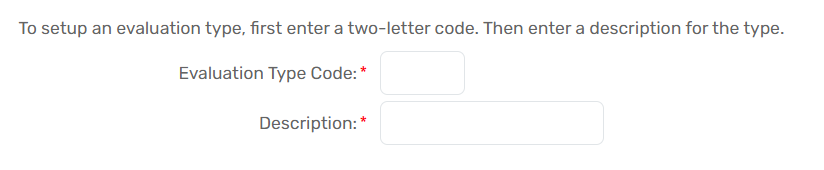
- Select the Accessing Organizations that will have access to this Evaluation Type. To manage access to Evaluation Types from an Organization’s perspective, please see Managing an Organization’s Access to the Evaluation Functionality section.
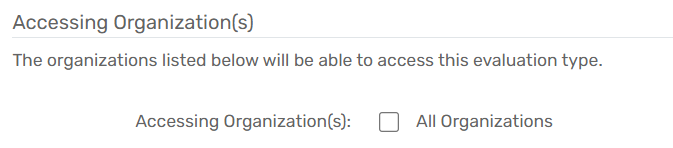
- Select Save.
| Please Note: Existing Evaluation Types can be modified by selecting the Action button next to the Type and selecting the Edit drop-down list option. |
